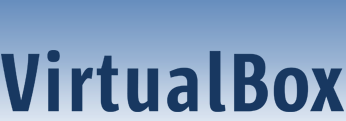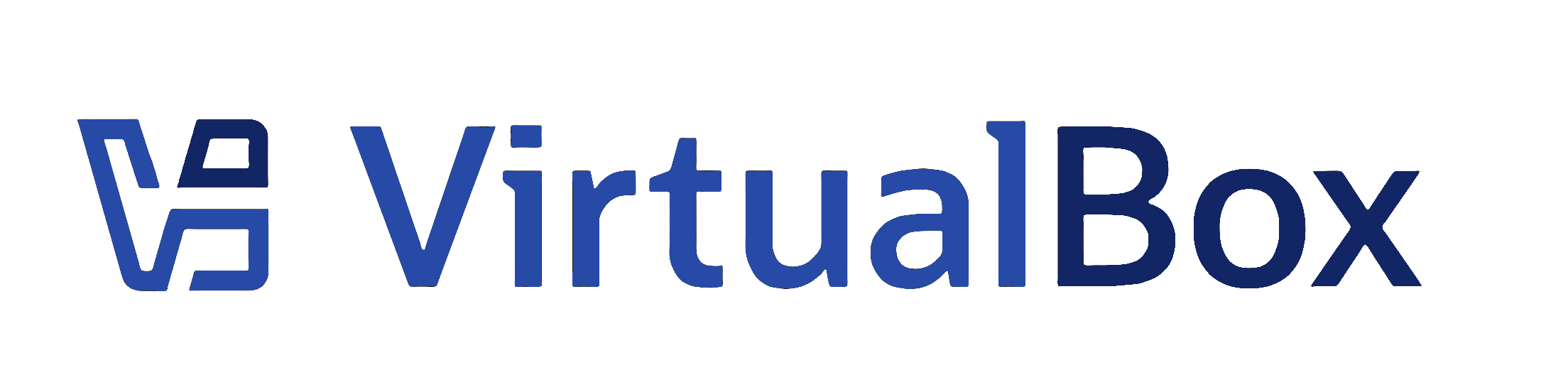| 1 | <?xml version="1.0" encoding="UTF-8"?>
|
|---|
| 2 | <!DOCTYPE chapter PUBLIC "-//OASIS//DTD DocBook XML V4.5//EN"
|
|---|
| 3 | "http://www.oasis-open.org/docbook/xml/4.5/docbookx.dtd"[
|
|---|
| 4 | <!ENTITY % all.entities SYSTEM "all-entities.ent">
|
|---|
| 5 | %all.entities;
|
|---|
| 6 | ]>
|
|---|
| 7 | <chapter id="BasicConcepts">
|
|---|
| 8 |
|
|---|
| 9 | <title>Configuring Virtual Machines</title>
|
|---|
| 10 |
|
|---|
| 11 | <para>
|
|---|
| 12 | This chapter provides detailed steps for configuring an
|
|---|
| 13 | &product-name; virtual machine (VM). For an introduction to
|
|---|
| 14 | &product-name; and steps to get your first virtual machine running,
|
|---|
| 15 | see <xref linkend="Introduction" />.
|
|---|
| 16 | </para>
|
|---|
| 17 |
|
|---|
| 18 | <para>
|
|---|
| 19 | You have considerable latitude when deciding what virtual hardware
|
|---|
| 20 | to provide to the guest. Use virtual hardware to communicate with
|
|---|
| 21 | the host system or with other guests. For example, you can use
|
|---|
| 22 | virtual hardware in the following ways:
|
|---|
| 23 | </para>
|
|---|
| 24 |
|
|---|
| 25 | <itemizedlist>
|
|---|
| 26 |
|
|---|
| 27 | <listitem>
|
|---|
| 28 | <para>
|
|---|
| 29 | Have &product-name; present an ISO CD-ROM image to a guest
|
|---|
| 30 | system as if it were a physical CD-ROM.
|
|---|
| 31 | </para>
|
|---|
| 32 | </listitem>
|
|---|
| 33 |
|
|---|
| 34 | <listitem>
|
|---|
| 35 | <para>
|
|---|
| 36 | Provide a guest system access to the physical network through
|
|---|
| 37 | its virtual network card.
|
|---|
| 38 | </para>
|
|---|
| 39 | </listitem>
|
|---|
| 40 |
|
|---|
| 41 | <listitem>
|
|---|
| 42 | <para>
|
|---|
| 43 | Provide the host system, other guests, and computers on the
|
|---|
| 44 | Internet access to the guest system.
|
|---|
| 45 | </para>
|
|---|
| 46 | </listitem>
|
|---|
| 47 |
|
|---|
| 48 | </itemizedlist>
|
|---|
| 49 |
|
|---|
| 50 | <sect1 id="guestossupport">
|
|---|
| 51 |
|
|---|
| 52 | <title>Supported Guest Operating Systems</title>
|
|---|
| 53 |
|
|---|
| 54 | <para>
|
|---|
| 55 | Because &product-name; is designed to provide a generic
|
|---|
| 56 | virtualization environment for x86 systems, it can run operating
|
|---|
| 57 | systems (OSes) of any kind. However, &product-name; focuses on the
|
|---|
| 58 | following guest systems:
|
|---|
| 59 | </para>
|
|---|
| 60 |
|
|---|
| 61 | <itemizedlist>
|
|---|
| 62 |
|
|---|
| 63 | <listitem>
|
|---|
| 64 | <para>
|
|---|
| 65 | <emphasis role="bold">Windows NT 4.0:</emphasis>
|
|---|
| 66 | </para>
|
|---|
| 67 |
|
|---|
| 68 | <itemizedlist>
|
|---|
| 69 |
|
|---|
| 70 | <listitem>
|
|---|
| 71 | <para>
|
|---|
| 72 | Fully supports all versions, editions, and service packs.
|
|---|
| 73 | Note that you might encounter issues with some older
|
|---|
| 74 | service packs, so install at least service pack 6a.
|
|---|
| 75 | </para>
|
|---|
| 76 | </listitem>
|
|---|
| 77 |
|
|---|
| 78 | <listitem>
|
|---|
| 79 | <para>
|
|---|
| 80 | Guest Additions are available with a limited feature set.
|
|---|
| 81 | </para>
|
|---|
| 82 | </listitem>
|
|---|
| 83 |
|
|---|
| 84 | </itemizedlist>
|
|---|
| 85 | </listitem>
|
|---|
| 86 |
|
|---|
| 87 | <listitem>
|
|---|
| 88 | <para>
|
|---|
| 89 | <emphasis role="bold">Windows 2000, Windows XP, Windows Server
|
|---|
| 90 | 2003, Windows Vista, Windows Server 2008, Windows 7, Windows
|
|---|
| 91 | 8, Windows 8.1, Windows 10 RTM 10240, Windows Server
|
|---|
| 92 | 2012:</emphasis>
|
|---|
| 93 | </para>
|
|---|
| 94 |
|
|---|
| 95 | <itemizedlist>
|
|---|
| 96 |
|
|---|
| 97 | <listitem>
|
|---|
| 98 | <para>
|
|---|
| 99 | Fully supports all versions, editions, and service packs,
|
|---|
| 100 | including 64-bit versions under the preconditions for
|
|---|
| 101 | MS-DOS, Windows 3.x, Windows 95, Windows 98, and Windows
|
|---|
| 102 | ME.
|
|---|
| 103 | </para>
|
|---|
| 104 | </listitem>
|
|---|
| 105 |
|
|---|
| 106 | <listitem>
|
|---|
| 107 | <para>
|
|---|
| 108 | Note that you must enable hardware virtualization when
|
|---|
| 109 | running at least Windows 8.
|
|---|
| 110 | </para>
|
|---|
| 111 | </listitem>
|
|---|
| 112 |
|
|---|
| 113 | <listitem>
|
|---|
| 114 | <para>
|
|---|
| 115 | Guest Additions are available.
|
|---|
| 116 | </para>
|
|---|
| 117 | </listitem>
|
|---|
| 118 |
|
|---|
| 119 | </itemizedlist>
|
|---|
| 120 | </listitem>
|
|---|
| 121 |
|
|---|
| 122 | <listitem>
|
|---|
| 123 | <para>
|
|---|
| 124 | <emphasis role="bold">MS-DOS, Windows 3.x, Windows 95, Windows
|
|---|
| 125 | 98, Windows ME:</emphasis>
|
|---|
| 126 | </para>
|
|---|
| 127 |
|
|---|
| 128 | <itemizedlist>
|
|---|
| 129 |
|
|---|
| 130 | <listitem>
|
|---|
| 131 | <para>
|
|---|
| 132 | Limited testing has been performed.
|
|---|
| 133 | </para>
|
|---|
| 134 | </listitem>
|
|---|
| 135 |
|
|---|
| 136 | <listitem>
|
|---|
| 137 | <para>
|
|---|
| 138 | Use beyond legacy installation mechanisms is not
|
|---|
| 139 | recommended.
|
|---|
| 140 | </para>
|
|---|
| 141 | </listitem>
|
|---|
| 142 |
|
|---|
| 143 | <listitem>
|
|---|
| 144 | <para>
|
|---|
| 145 | Guest Additions are not available.
|
|---|
| 146 | </para>
|
|---|
| 147 | </listitem>
|
|---|
| 148 |
|
|---|
| 149 | </itemizedlist>
|
|---|
| 150 | </listitem>
|
|---|
| 151 |
|
|---|
| 152 | <listitem>
|
|---|
| 153 | <para>
|
|---|
| 154 | <emphasis role="bold">Linux 2.4:</emphasis>
|
|---|
| 155 | </para>
|
|---|
| 156 |
|
|---|
| 157 | <para>
|
|---|
| 158 | Limited support.
|
|---|
| 159 | </para>
|
|---|
| 160 | </listitem>
|
|---|
| 161 |
|
|---|
| 162 | <listitem>
|
|---|
| 163 | <para>
|
|---|
| 164 | <emphasis role="bold">Linux 2.6:</emphasis>
|
|---|
| 165 | </para>
|
|---|
| 166 |
|
|---|
| 167 | <itemizedlist>
|
|---|
| 168 |
|
|---|
| 169 | <listitem>
|
|---|
| 170 | <para>
|
|---|
| 171 | Fully supports all versions and editions, both 32-bit and
|
|---|
| 172 | 64-bit.
|
|---|
| 173 | </para>
|
|---|
| 174 | </listitem>
|
|---|
| 175 |
|
|---|
| 176 | <listitem>
|
|---|
| 177 | <para>
|
|---|
| 178 | For best performance, use at least Linux kernel version
|
|---|
| 179 | 2.6.13.
|
|---|
| 180 | </para>
|
|---|
| 181 | </listitem>
|
|---|
| 182 |
|
|---|
| 183 | <listitem>
|
|---|
| 184 | <para>
|
|---|
| 185 | Guest Additions are available.
|
|---|
| 186 | </para>
|
|---|
| 187 | </listitem>
|
|---|
| 188 |
|
|---|
| 189 | </itemizedlist>
|
|---|
| 190 |
|
|---|
| 191 | <note>
|
|---|
| 192 | <para>
|
|---|
| 193 | Certain Linux kernel releases have bugs that prevent them
|
|---|
| 194 | from executing in a virtual environment. See
|
|---|
| 195 | <xref linkend="ts_linux-buggy" />.
|
|---|
| 196 | </para>
|
|---|
| 197 | </note>
|
|---|
| 198 | </listitem>
|
|---|
| 199 |
|
|---|
| 200 | <listitem>
|
|---|
| 201 | <para>
|
|---|
| 202 | <emphasis role="bold">Linux 3.x and later:</emphasis>
|
|---|
| 203 | </para>
|
|---|
| 204 |
|
|---|
| 205 | <itemizedlist>
|
|---|
| 206 |
|
|---|
| 207 | <listitem>
|
|---|
| 208 | <para>
|
|---|
| 209 | Fully supports all versions and editions, both 32-bit and
|
|---|
| 210 | 64-bit.
|
|---|
| 211 | </para>
|
|---|
| 212 | </listitem>
|
|---|
| 213 |
|
|---|
| 214 | <listitem>
|
|---|
| 215 | <para>
|
|---|
| 216 | Guest Additions are available.
|
|---|
| 217 | </para>
|
|---|
| 218 | </listitem>
|
|---|
| 219 |
|
|---|
| 220 | </itemizedlist>
|
|---|
| 221 | </listitem>
|
|---|
| 222 |
|
|---|
| 223 | <listitem>
|
|---|
| 224 | <para>
|
|---|
| 225 | <emphasis role="bold"> Oracle Solaris 10 and Oracle Solaris
|
|---|
| 226 | 11:</emphasis>
|
|---|
| 227 | </para>
|
|---|
| 228 |
|
|---|
| 229 | <itemizedlist>
|
|---|
| 230 |
|
|---|
| 231 | <listitem>
|
|---|
| 232 | <para>
|
|---|
| 233 | Fully supports all versions starting with Oracle Solaris
|
|---|
| 234 | 10 8/08 and Oracle Solaris 11.
|
|---|
| 235 | </para>
|
|---|
| 236 | </listitem>
|
|---|
| 237 |
|
|---|
| 238 | <listitem>
|
|---|
| 239 | <para>
|
|---|
| 240 | Supports 64-bit prior to Oracle Solaris 11 11/11, and
|
|---|
| 241 | 32-bit.
|
|---|
| 242 | </para>
|
|---|
| 243 | </listitem>
|
|---|
| 244 |
|
|---|
| 245 | <listitem>
|
|---|
| 246 | <para>
|
|---|
| 247 | Guest Additions are available.
|
|---|
| 248 | </para>
|
|---|
| 249 | </listitem>
|
|---|
| 250 |
|
|---|
| 251 | </itemizedlist>
|
|---|
| 252 | </listitem>
|
|---|
| 253 |
|
|---|
| 254 | <listitem>
|
|---|
| 255 | <para>
|
|---|
| 256 | <emphasis role="bold">FreeBSD:</emphasis>
|
|---|
| 257 | </para>
|
|---|
| 258 |
|
|---|
| 259 | <itemizedlist>
|
|---|
| 260 |
|
|---|
| 261 | <listitem>
|
|---|
| 262 | <para>
|
|---|
| 263 | Limited support.
|
|---|
| 264 | </para>
|
|---|
| 265 | </listitem>
|
|---|
| 266 |
|
|---|
| 267 | <listitem>
|
|---|
| 268 | <para>
|
|---|
| 269 | Note that you must enable hardware virtualization when
|
|---|
| 270 | running FreeBSD.
|
|---|
| 271 | </para>
|
|---|
| 272 | </listitem>
|
|---|
| 273 |
|
|---|
| 274 | <listitem>
|
|---|
| 275 | <para>
|
|---|
| 276 | Guest Additions are not available.
|
|---|
| 277 | </para>
|
|---|
| 278 | </listitem>
|
|---|
| 279 |
|
|---|
| 280 | </itemizedlist>
|
|---|
| 281 | </listitem>
|
|---|
| 282 |
|
|---|
| 283 | <listitem>
|
|---|
| 284 | <para>
|
|---|
| 285 | <emphasis role="bold"> OpenBSD:</emphasis>
|
|---|
| 286 | </para>
|
|---|
| 287 |
|
|---|
| 288 | <itemizedlist>
|
|---|
| 289 |
|
|---|
| 290 | <listitem>
|
|---|
| 291 | <para>
|
|---|
| 292 | Supports at least version 3.7.
|
|---|
| 293 | </para>
|
|---|
| 294 | </listitem>
|
|---|
| 295 |
|
|---|
| 296 | <listitem>
|
|---|
| 297 | <para>
|
|---|
| 298 | Note that you must enable hardware virtualization when
|
|---|
| 299 | running OpenBSD.
|
|---|
| 300 | </para>
|
|---|
| 301 | </listitem>
|
|---|
| 302 |
|
|---|
| 303 | <listitem>
|
|---|
| 304 | <para>
|
|---|
| 305 | Guest Additions are not available.
|
|---|
| 306 | </para>
|
|---|
| 307 | </listitem>
|
|---|
| 308 |
|
|---|
| 309 | </itemizedlist>
|
|---|
| 310 | </listitem>
|
|---|
| 311 |
|
|---|
| 312 | <listitem>
|
|---|
| 313 | <para>
|
|---|
| 314 | <emphasis role="bold">OS/2 Warp 4.5:</emphasis>
|
|---|
| 315 | </para>
|
|---|
| 316 |
|
|---|
| 317 | <itemizedlist>
|
|---|
| 318 |
|
|---|
| 319 | <listitem>
|
|---|
| 320 | <para>
|
|---|
| 321 | Only MCP2 is supported. Other OS/2 versions might not
|
|---|
| 322 | work.
|
|---|
| 323 | </para>
|
|---|
| 324 | </listitem>
|
|---|
| 325 |
|
|---|
| 326 | <listitem>
|
|---|
| 327 | <para>
|
|---|
| 328 | Note that you must enable hardware virtualization when
|
|---|
| 329 | running OS/2 Warp 4.5.
|
|---|
| 330 | </para>
|
|---|
| 331 | </listitem>
|
|---|
| 332 |
|
|---|
| 333 | <listitem>
|
|---|
| 334 | <para>
|
|---|
| 335 | Guest Additions are available with a limited feature set.
|
|---|
| 336 | See <xref linkend="KnownIssues" />.
|
|---|
| 337 | </para>
|
|---|
| 338 | </listitem>
|
|---|
| 339 |
|
|---|
| 340 | </itemizedlist>
|
|---|
| 341 | </listitem>
|
|---|
| 342 |
|
|---|
| 343 | <listitem>
|
|---|
| 344 | <para>
|
|---|
| 345 | <emphasis role="bold">Mac OS X:</emphasis>
|
|---|
| 346 | </para>
|
|---|
| 347 |
|
|---|
| 348 | <itemizedlist>
|
|---|
| 349 |
|
|---|
| 350 | <listitem>
|
|---|
| 351 | <para>
|
|---|
| 352 | &product-name; 3.2 added experimental support for Mac OS X
|
|---|
| 353 | guests, with restrictions. See
|
|---|
| 354 | <xref linkend="intro-macosxguests"/> and
|
|---|
| 355 | <xref linkend="KnownIssues" />.
|
|---|
| 356 | </para>
|
|---|
| 357 | </listitem>
|
|---|
| 358 |
|
|---|
| 359 | <listitem>
|
|---|
| 360 | <para>
|
|---|
| 361 | Guest Additions are not available.
|
|---|
| 362 | </para>
|
|---|
| 363 | </listitem>
|
|---|
| 364 |
|
|---|
| 365 | </itemizedlist>
|
|---|
| 366 | </listitem>
|
|---|
| 367 |
|
|---|
| 368 | </itemizedlist>
|
|---|
| 369 |
|
|---|
| 370 | <sect2 id="intro-macosxguests">
|
|---|
| 371 |
|
|---|
| 372 | <title>Mac OS X Guests</title>
|
|---|
| 373 |
|
|---|
| 374 | <para>
|
|---|
| 375 | &product-name; enables you to install and execute unmodified
|
|---|
| 376 | versions of Mac OS X guests on supported host hardware. Note
|
|---|
| 377 | that this feature is experimental and thus unsupported.
|
|---|
| 378 | </para>
|
|---|
| 379 |
|
|---|
| 380 | <para>
|
|---|
| 381 | &product-name; is the first product to provide the modern PC
|
|---|
| 382 | architecture expected by OS X without requiring any of the
|
|---|
| 383 | modifications used by competing virtualization solutions. For
|
|---|
| 384 | example, some competing solutions perform modifications to the
|
|---|
| 385 | Mac OS X install DVDs, such as a different boot loader and
|
|---|
| 386 | replaced files.
|
|---|
| 387 | </para>
|
|---|
| 388 |
|
|---|
| 389 | <para>
|
|---|
| 390 | Be aware of the following important issues before you attempt to
|
|---|
| 391 | install a Mac OS X guest:
|
|---|
| 392 | </para>
|
|---|
| 393 |
|
|---|
| 394 | <itemizedlist>
|
|---|
| 395 |
|
|---|
| 396 | <listitem>
|
|---|
| 397 | <para>
|
|---|
| 398 | Mac OS X is commercial, licensed software and contains
|
|---|
| 399 | <emphasis role="bold">both license and technical
|
|---|
| 400 | restrictions</emphasis> that limit its use to certain
|
|---|
| 401 | hardware and usage scenarios. You must understand and comply
|
|---|
| 402 | with these restrictions.
|
|---|
| 403 | </para>
|
|---|
| 404 |
|
|---|
| 405 | <para>
|
|---|
| 406 | In particular, Apple prohibits the installation of most
|
|---|
| 407 | versions of Mac OS X on non-Apple hardware.
|
|---|
| 408 | </para>
|
|---|
| 409 |
|
|---|
| 410 | <para>
|
|---|
| 411 | These license restrictions are also enforced on a technical
|
|---|
| 412 | level. Mac OS X verifies that it is running on Apple
|
|---|
| 413 | hardware. Most DVDs that accompany Apple hardware check for
|
|---|
| 414 | the exact model. These restrictions are
|
|---|
| 415 | <emphasis>not</emphasis> circumvented by &product-name; and
|
|---|
| 416 | continue to apply.
|
|---|
| 417 | </para>
|
|---|
| 418 | </listitem>
|
|---|
| 419 |
|
|---|
| 420 | <listitem>
|
|---|
| 421 | <para>
|
|---|
| 422 | Only <emphasis role="bold">CPUs</emphasis> that are known
|
|---|
| 423 | and tested by Apple are supported. As a result, if your
|
|---|
| 424 | Intel CPU is newer than the Mac OS X build, or if you have a
|
|---|
| 425 | non-Intel CPU, you will likely encounter a panic during
|
|---|
| 426 | bootup with an "Unsupported CPU" exception.
|
|---|
| 427 | </para>
|
|---|
| 428 |
|
|---|
| 429 | <para>
|
|---|
| 430 | Ensure that you use the Mac OS X DVD that comes with your
|
|---|
| 431 | Apple hardware.
|
|---|
| 432 | </para>
|
|---|
| 433 | </listitem>
|
|---|
| 434 |
|
|---|
| 435 | <listitem>
|
|---|
| 436 | <para>
|
|---|
| 437 | The Mac OS X installer expects the hard disk to be
|
|---|
| 438 | <emphasis>partitioned</emphasis>. So, the installer will not
|
|---|
| 439 | offer a partition selection to you. Before you can install
|
|---|
| 440 | the software successfully, start the Disk Utility from the
|
|---|
| 441 | Tools menu and partition the hard disk. Close the Disk
|
|---|
| 442 | Utility and proceed with the installation.
|
|---|
| 443 | </para>
|
|---|
| 444 | </listitem>
|
|---|
| 445 |
|
|---|
| 446 | <listitem>
|
|---|
| 447 | <para>
|
|---|
| 448 | In addition, Mac OS X support in &product-name; is an
|
|---|
| 449 | experimental feature. See <xref linkend="KnownIssues" />.
|
|---|
| 450 | </para>
|
|---|
| 451 | </listitem>
|
|---|
| 452 |
|
|---|
| 453 | </itemizedlist>
|
|---|
| 454 |
|
|---|
| 455 | </sect2>
|
|---|
| 456 |
|
|---|
| 457 | <sect2 id="intro-64bitguests">
|
|---|
| 458 |
|
|---|
| 459 | <title>64-bit Guests</title>
|
|---|
| 460 |
|
|---|
| 461 | <para>
|
|---|
| 462 | &product-name; enables you to run 64-bit guest OSes even on a
|
|---|
| 463 | 32-bit host OS. To run a 64-bit guest OS on a 32-bit host
|
|---|
| 464 | system, ensure that you meet the following conditions:
|
|---|
| 465 | </para>
|
|---|
| 466 |
|
|---|
| 467 | <itemizedlist>
|
|---|
| 468 |
|
|---|
| 469 | <listitem>
|
|---|
| 470 | <para>
|
|---|
| 471 | You need a 64-bit processor that has hardware virtualization
|
|---|
| 472 | support. See <xref linkend="hwvirt" />.
|
|---|
| 473 | </para>
|
|---|
| 474 | </listitem>
|
|---|
| 475 |
|
|---|
| 476 | <listitem>
|
|---|
| 477 | <para>
|
|---|
| 478 | You must enable hardware virtualization for the particular
|
|---|
| 479 | VM that requires 64-bit support. Software virtualization is
|
|---|
| 480 | not supported for 64-bit VMs.
|
|---|
| 481 | </para>
|
|---|
| 482 | </listitem>
|
|---|
| 483 |
|
|---|
| 484 | <listitem>
|
|---|
| 485 | <para>
|
|---|
| 486 | To use 64-bit guest support on a 32-bit host OS, you must
|
|---|
| 487 | select a 64-bit OS for the particular VM. Since supporting
|
|---|
| 488 | 64 bits on 32-bit hosts incurs additional overhead,
|
|---|
| 489 | &product-name; only enables this support only upon explicit
|
|---|
| 490 | request.
|
|---|
| 491 | </para>
|
|---|
| 492 |
|
|---|
| 493 | <para>
|
|---|
| 494 | 64-bit hosts typically come with hardware virtualization
|
|---|
| 495 | support. So, you can install a 64-bit guest OS in the guest
|
|---|
| 496 | regardless of the settings.
|
|---|
| 497 | </para>
|
|---|
| 498 | </listitem>
|
|---|
| 499 |
|
|---|
| 500 | </itemizedlist>
|
|---|
| 501 |
|
|---|
| 502 | <warning>
|
|---|
| 503 | <para>
|
|---|
| 504 | Be sure to enable <emphasis role="bold">I/O APIC</emphasis>
|
|---|
| 505 | for virtual machines that you intend to use in 64-bit mode.
|
|---|
| 506 | This is especially true for 64-bit Windows VMs. See
|
|---|
| 507 | <xref linkend="settings-general-advanced" />. For 64-bit
|
|---|
| 508 | Windows guests, ensure that the VM uses the
|
|---|
| 509 | <emphasis role="bold">Intel networking device</emphasis>
|
|---|
| 510 | because there is no 64-bit driver support for the AMD PCNet
|
|---|
| 511 | card. See <xref linkend="nichardware" />.
|
|---|
| 512 | </para>
|
|---|
| 513 | </warning>
|
|---|
| 514 |
|
|---|
| 515 | <para>
|
|---|
| 516 | If you use the <emphasis role="bold">Create VM</emphasis> wizard
|
|---|
| 517 | of the &product-name; graphical user interface (GUI),
|
|---|
| 518 | &product-name; automatically uses the correct settings for each
|
|---|
| 519 | selected 64-bit OS type. See <xref linkend="gui-createvm" />.
|
|---|
| 520 | </para>
|
|---|
| 521 |
|
|---|
| 522 | </sect2>
|
|---|
| 523 |
|
|---|
| 524 | </sect1>
|
|---|
| 525 |
|
|---|
| 526 | <sect1 id="basic-unattended">
|
|---|
| 527 |
|
|---|
| 528 | <title>Unattended Guest Installation</title>
|
|---|
| 529 |
|
|---|
| 530 | <para>
|
|---|
| 531 | &product-name; is able to install a guest operating system
|
|---|
| 532 | automatically. You only need to provide the installation medium
|
|---|
| 533 | and a few other parameters, such as the name of the default user.
|
|---|
| 534 | </para>
|
|---|
| 535 |
|
|---|
| 536 | <para>
|
|---|
| 537 | Performing an unattended guest installation involves the following
|
|---|
| 538 | steps:
|
|---|
| 539 | </para>
|
|---|
| 540 |
|
|---|
| 541 | <itemizedlist>
|
|---|
| 542 |
|
|---|
| 543 | <listitem>
|
|---|
| 544 | <para>
|
|---|
| 545 | <emphasis role="bold">Create a new VM.</emphasis> You can use
|
|---|
| 546 | either of the following to do this:
|
|---|
| 547 | </para>
|
|---|
| 548 |
|
|---|
| 549 | <itemizedlist>
|
|---|
| 550 |
|
|---|
| 551 | <listitem>
|
|---|
| 552 | <para>
|
|---|
| 553 | The VirtualBox Manager, see
|
|---|
| 554 | <xref linkend="gui-createvm" />.
|
|---|
| 555 | </para>
|
|---|
| 556 | </listitem>
|
|---|
| 557 |
|
|---|
| 558 | <listitem>
|
|---|
| 559 | <para>
|
|---|
| 560 | The <command>VBoxManage</command> command, see
|
|---|
| 561 | <xref linkend="vboxmanage-createvm" />.
|
|---|
| 562 | </para>
|
|---|
| 563 | </listitem>
|
|---|
| 564 |
|
|---|
| 565 | </itemizedlist>
|
|---|
| 566 |
|
|---|
| 567 | <para>
|
|---|
| 568 | For the new VM, you can usually just choose the type of the
|
|---|
| 569 | guest operating system and accept the default settings for
|
|---|
| 570 | that operating system. The following sections in this chapter
|
|---|
| 571 | describe how to change the settings for a VM.
|
|---|
| 572 | </para>
|
|---|
| 573 | </listitem>
|
|---|
| 574 |
|
|---|
| 575 | <listitem>
|
|---|
| 576 | <para>
|
|---|
| 577 | <emphasis role="bold">Prepare the VM for unattended guest
|
|---|
| 578 | installation.</emphasis> Use the <command>VBoxManage
|
|---|
| 579 | unattended</command> command, see
|
|---|
| 580 | <xref linkend="vboxmanage-unattended" />.
|
|---|
| 581 | </para>
|
|---|
| 582 |
|
|---|
| 583 | <para>
|
|---|
| 584 | During this step, &product-name; scans the installation medium
|
|---|
| 585 | and changes certain parameters to ensure a seamless
|
|---|
| 586 | installation as a guest running on &product-name;.
|
|---|
| 587 | </para>
|
|---|
| 588 | </listitem>
|
|---|
| 589 |
|
|---|
| 590 | <listitem>
|
|---|
| 591 | <para>
|
|---|
| 592 | <emphasis role="bold">Start the VM.</emphasis> You can use the
|
|---|
| 593 | VirtualBox Manager or the <command>VBoxManage
|
|---|
| 594 | startvm</command> command.
|
|---|
| 595 | </para>
|
|---|
| 596 |
|
|---|
| 597 | <para>
|
|---|
| 598 | When you start the VM, the unattended installation is
|
|---|
| 599 | performed automatically.
|
|---|
| 600 | </para>
|
|---|
| 601 |
|
|---|
| 602 | <para>
|
|---|
| 603 | Note that the boot order is changed during the preparation
|
|---|
| 604 | step, giving the virtual hard disk the highest priority. As
|
|---|
| 605 | this disk is normally empty before an automatic installation
|
|---|
| 606 | is started, the VM will instead boot from the virtual DVD
|
|---|
| 607 | drive as next available boot medium and the installation will
|
|---|
| 608 | start. If the virtual hard disk contains a bootable operating
|
|---|
| 609 | system, then the installation will not start. The boot order
|
|---|
| 610 | must be manually changed, by pressing F12 during the BIOS
|
|---|
| 611 | splash screen.
|
|---|
| 612 | </para>
|
|---|
| 613 | </listitem>
|
|---|
| 614 |
|
|---|
| 615 | </itemizedlist>
|
|---|
| 616 |
|
|---|
| 617 | <para>
|
|---|
| 618 | <xref linkend="unattended-guest-install-example"/> describes how
|
|---|
| 619 | to perform an unattended guest installation for an Oracle Linux
|
|---|
| 620 | guest.
|
|---|
| 621 | </para>
|
|---|
| 622 |
|
|---|
| 623 | <sect2 id="unattended-guest-install-example">
|
|---|
| 624 |
|
|---|
| 625 | <title>An Example of Unattended Guest Installation</title>
|
|---|
| 626 |
|
|---|
| 627 | <para>
|
|---|
| 628 | The following example shows how to perform an unattended guest
|
|---|
| 629 | installation for an Oracle Linux virtual machine. The example
|
|---|
| 630 | uses various <command>VBoxManage</command> commands to prepare
|
|---|
| 631 | the guest VM. The <command>VBoxManage unattended
|
|---|
| 632 | install</command> command is then used to install and configure
|
|---|
| 633 | the guest operating system.
|
|---|
| 634 | </para>
|
|---|
| 635 |
|
|---|
| 636 | <orderedlist>
|
|---|
| 637 |
|
|---|
| 638 | <listitem>
|
|---|
| 639 | <para>
|
|---|
| 640 | Create the virtual machine.
|
|---|
| 641 | </para>
|
|---|
| 642 |
|
|---|
| 643 | <screen># VM="ol7-autoinstall"
|
|---|
| 644 | # VBoxManage list ostypes
|
|---|
| 645 | # VBoxManage createvm --name $VM --ostype "Oracle_64" --register</screen>
|
|---|
| 646 |
|
|---|
| 647 | <para>
|
|---|
| 648 | Note the following:
|
|---|
| 649 | </para>
|
|---|
| 650 |
|
|---|
| 651 | <itemizedlist>
|
|---|
| 652 |
|
|---|
| 653 | <listitem>
|
|---|
| 654 | <para>
|
|---|
| 655 | The variable $VM represents the name of the VM.
|
|---|
| 656 | </para>
|
|---|
| 657 | </listitem>
|
|---|
| 658 |
|
|---|
| 659 | <listitem>
|
|---|
| 660 | <para>
|
|---|
| 661 | The <command>VBoxManage list ostypes</command> command
|
|---|
| 662 | lists the guest operating systems supported by
|
|---|
| 663 | &product-name;, including the name used for each
|
|---|
| 664 | operating system in the <command>VBoxManage</command>
|
|---|
| 665 | commands.
|
|---|
| 666 | </para>
|
|---|
| 667 | </listitem>
|
|---|
| 668 |
|
|---|
| 669 | <listitem>
|
|---|
| 670 | <para>
|
|---|
| 671 | A 64-bit Oracle Linux 7 VM is created and registered
|
|---|
| 672 | with &product-name;.
|
|---|
| 673 | </para>
|
|---|
| 674 | </listitem>
|
|---|
| 675 |
|
|---|
| 676 | <listitem>
|
|---|
| 677 | <para>
|
|---|
| 678 | The VM has a unique UUID.
|
|---|
| 679 | </para>
|
|---|
| 680 | </listitem>
|
|---|
| 681 |
|
|---|
| 682 | <listitem>
|
|---|
| 683 | <para>
|
|---|
| 684 | An XML settings file is generated.
|
|---|
| 685 | </para>
|
|---|
| 686 | </listitem>
|
|---|
| 687 |
|
|---|
| 688 | </itemizedlist>
|
|---|
| 689 | </listitem>
|
|---|
| 690 |
|
|---|
| 691 | <listitem>
|
|---|
| 692 | <para>
|
|---|
| 693 | Create a virtual hard disk and storage devices for the VM.
|
|---|
| 694 | </para>
|
|---|
| 695 |
|
|---|
| 696 | <screen># VBoxManage createhd --filename /VirtualBox/$VM/$VM.vdi --size 32768
|
|---|
| 697 | # VBoxManage storagectl $VM --name "SATA Controller" --add sata --controller IntelAHCI
|
|---|
| 698 | # VBoxManage storageattach $VM --storagectl "SATA Controller" --port 0 --device 0 \
|
|---|
| 699 | --type hdd --medium /VirtualBox/$VM/$VM.vdi
|
|---|
| 700 | # VBoxManage storagectl $VM --name "IDE Controller" --add ide
|
|---|
| 701 | # VBoxManage storageattach $VM --storagectl "IDE Controller" --port 0 --device 0 \
|
|---|
| 702 | --type dvddrive --medium /u01/Software/OL/OracleLinux-R7-U6-Server-x86_64-dvd.iso</screen>
|
|---|
| 703 |
|
|---|
| 704 | <para>
|
|---|
| 705 | Note the following:
|
|---|
| 706 | </para>
|
|---|
| 707 |
|
|---|
| 708 | <itemizedlist>
|
|---|
| 709 |
|
|---|
| 710 | <listitem>
|
|---|
| 711 | <para>
|
|---|
| 712 | A 32768 MB virtual hard disk is created.
|
|---|
| 713 | </para>
|
|---|
| 714 | </listitem>
|
|---|
| 715 |
|
|---|
| 716 | <listitem>
|
|---|
| 717 | <para>
|
|---|
| 718 | A SATA storage controller is created and the virtual
|
|---|
| 719 | hard disk is attached.
|
|---|
| 720 | </para>
|
|---|
| 721 | </listitem>
|
|---|
| 722 |
|
|---|
| 723 | <listitem>
|
|---|
| 724 | <para>
|
|---|
| 725 | An IDE storage controller for a virtual DVD drive is
|
|---|
| 726 | created and an Oracle Linux installation ISO is
|
|---|
| 727 | attached.
|
|---|
| 728 | </para>
|
|---|
| 729 | </listitem>
|
|---|
| 730 |
|
|---|
| 731 | </itemizedlist>
|
|---|
| 732 | </listitem>
|
|---|
| 733 |
|
|---|
| 734 | <listitem>
|
|---|
| 735 | <para>
|
|---|
| 736 | (Optional) Configure some settings for the VM.
|
|---|
| 737 | </para>
|
|---|
| 738 |
|
|---|
| 739 | <screen># VBoxManage modifyvm $VM --ioapic on
|
|---|
| 740 | # VBoxManage modifyvm $VM --boot1 dvd --boot2 disk --boot3 none --boot4 none
|
|---|
| 741 | # VBoxManage modifyvm $VM --memory 8192 --vram 128</screen>
|
|---|
| 742 |
|
|---|
| 743 | <para>
|
|---|
| 744 | Note the following:
|
|---|
| 745 | </para>
|
|---|
| 746 |
|
|---|
| 747 | <itemizedlist>
|
|---|
| 748 |
|
|---|
| 749 | <listitem>
|
|---|
| 750 | <para>
|
|---|
| 751 | I/O APIC is enabled for the motherboard of the VM.
|
|---|
| 752 | </para>
|
|---|
| 753 | </listitem>
|
|---|
| 754 |
|
|---|
| 755 | <listitem>
|
|---|
| 756 | <para>
|
|---|
| 757 | The boot order for the VM is configured.
|
|---|
| 758 | </para>
|
|---|
| 759 | </listitem>
|
|---|
| 760 |
|
|---|
| 761 | <listitem>
|
|---|
| 762 | <para>
|
|---|
| 763 | 8192 MB of RAM and 128 MB of video RAM are allocated to
|
|---|
| 764 | the VM.
|
|---|
| 765 | </para>
|
|---|
| 766 | </listitem>
|
|---|
| 767 |
|
|---|
| 768 | </itemizedlist>
|
|---|
| 769 | </listitem>
|
|---|
| 770 |
|
|---|
| 771 | <listitem>
|
|---|
| 772 | <para>
|
|---|
| 773 | Perform an unattended install of the operating system.
|
|---|
| 774 | </para>
|
|---|
| 775 |
|
|---|
| 776 | <screen># VBoxManage unattended install $VM \
|
|---|
| 777 | --iso=/u01/Software/OL/OracleLinux-R7-U6-Server-x86_64-dvd.iso \
|
|---|
| 778 | --user=<replaceable>login</replaceable> --full-user-name=<replaceable>name</replaceable> --password <replaceable>password</replaceable> \
|
|---|
| 779 | --install-additions --time-zone=CET</screen>
|
|---|
| 780 |
|
|---|
| 781 | <para>
|
|---|
| 782 | Note the following:
|
|---|
| 783 | </para>
|
|---|
| 784 |
|
|---|
| 785 | <itemizedlist>
|
|---|
| 786 |
|
|---|
| 787 | <listitem>
|
|---|
| 788 | <para>
|
|---|
| 789 | An Oracle Linux ISO is specified as the installation
|
|---|
| 790 | ISO.
|
|---|
| 791 | </para>
|
|---|
| 792 | </listitem>
|
|---|
| 793 |
|
|---|
| 794 | <listitem>
|
|---|
| 795 | <para>
|
|---|
| 796 | Specify a login name, full name, and login password for
|
|---|
| 797 | a default user on the guest operating system.
|
|---|
| 798 | </para>
|
|---|
| 799 |
|
|---|
| 800 | <para>
|
|---|
| 801 | The specified password is also used for the root user
|
|---|
| 802 | account on the guest.
|
|---|
| 803 | </para>
|
|---|
| 804 | </listitem>
|
|---|
| 805 |
|
|---|
| 806 | <listitem>
|
|---|
| 807 | <para>
|
|---|
| 808 | The Guest Additions are installed on the VM.
|
|---|
| 809 | </para>
|
|---|
| 810 | </listitem>
|
|---|
| 811 |
|
|---|
| 812 | <listitem>
|
|---|
| 813 | <para>
|
|---|
| 814 | The time zone for the guest operating system is set to
|
|---|
| 815 | Central European Time (CET).
|
|---|
| 816 | </para>
|
|---|
| 817 | </listitem>
|
|---|
| 818 |
|
|---|
| 819 | </itemizedlist>
|
|---|
| 820 | </listitem>
|
|---|
| 821 |
|
|---|
| 822 | <listitem>
|
|---|
| 823 | <para>
|
|---|
| 824 | Start the virtual machine.
|
|---|
| 825 | </para>
|
|---|
| 826 |
|
|---|
| 827 | <para>
|
|---|
| 828 | This step completes the unattended install process.
|
|---|
| 829 | </para>
|
|---|
| 830 |
|
|---|
| 831 | <screen># VBoxManage startvm $VM --type headless</screen>
|
|---|
| 832 |
|
|---|
| 833 | <para>
|
|---|
| 834 | The VM is started in headless mode. The VirtualBox Manager
|
|---|
| 835 | window is not displayed.
|
|---|
| 836 | </para>
|
|---|
| 837 | </listitem>
|
|---|
| 838 |
|
|---|
| 839 | <listitem>
|
|---|
| 840 | <para>
|
|---|
| 841 | (Optional) Update the guest operating system to use the
|
|---|
| 842 | latest Oracle Linux packages.
|
|---|
| 843 | </para>
|
|---|
| 844 |
|
|---|
| 845 | <para>
|
|---|
| 846 | On the guest VM, run the following command:
|
|---|
| 847 | </para>
|
|---|
| 848 |
|
|---|
| 849 | <screen># yum update</screen>
|
|---|
| 850 | </listitem>
|
|---|
| 851 |
|
|---|
| 852 | </orderedlist>
|
|---|
| 853 |
|
|---|
| 854 | </sect2>
|
|---|
| 855 |
|
|---|
| 856 | </sect1>
|
|---|
| 857 |
|
|---|
| 858 | <sect1 id="emul-hardware">
|
|---|
| 859 |
|
|---|
| 860 | <title>Emulated Hardware</title>
|
|---|
| 861 |
|
|---|
| 862 | <para>
|
|---|
| 863 | &product-name; virtualizes nearly all hardware of the host.
|
|---|
| 864 | Depending on a VM's configuration, the guest will see the
|
|---|
| 865 | following virtual hardware:
|
|---|
| 866 | </para>
|
|---|
| 867 |
|
|---|
| 868 | <itemizedlist>
|
|---|
| 869 |
|
|---|
| 870 | <listitem>
|
|---|
| 871 | <para>
|
|---|
| 872 | <emphasis role="bold">Input devices.</emphasis> By default,
|
|---|
| 873 | &product-name; emulates a standard PS/2 keyboard and mouse.
|
|---|
| 874 | These devices are supported by almost all past and present
|
|---|
| 875 | operating systems.
|
|---|
| 876 | </para>
|
|---|
| 877 |
|
|---|
| 878 | <para>
|
|---|
| 879 | In addition, &product-name; can provide virtual USB input
|
|---|
| 880 | devices to avoid having to capture mouse and keyboard, as
|
|---|
| 881 | described in <xref
|
|---|
| 882 | linkend="keyb_mouse_normal" />.
|
|---|
| 883 | </para>
|
|---|
| 884 | </listitem>
|
|---|
| 885 |
|
|---|
| 886 | <listitem>
|
|---|
| 887 | <para>
|
|---|
| 888 | <emphasis role="bold">Graphics.</emphasis> The &product-name;
|
|---|
| 889 | graphics device, sometimes referred to as a VGA device, is not
|
|---|
| 890 | based on any physical counterpart. This is unlike nearly all
|
|---|
| 891 | other emulated devices. It is a simple, synthetic device which
|
|---|
| 892 | provides compatibility with standard VGA and several extended
|
|---|
| 893 | registers used by the VESA BIOS Extensions (VBE).
|
|---|
| 894 | </para>
|
|---|
| 895 | </listitem>
|
|---|
| 896 |
|
|---|
| 897 | <listitem>
|
|---|
| 898 | <para>
|
|---|
| 899 | <emphasis role="bold">Storage.</emphasis> &product-name;
|
|---|
| 900 | currently emulates the standard ATA interface found on Intel
|
|---|
| 901 | PIIX3/PIIX4 chips, the SATA (AHCI) interface, and two SCSI
|
|---|
| 902 | adapters (LSI Logic and BusLogic). See
|
|---|
| 903 | <xref linkend="harddiskcontrollers" /> for details. Whereas
|
|---|
| 904 | providing one of these would be enough for &product-name; by
|
|---|
| 905 | itself, this multitude of storage adapters is required for
|
|---|
| 906 | compatibility with other hypervisors. Windows is particularly
|
|---|
| 907 | picky about its boot devices, and migrating VMs between
|
|---|
| 908 | hypervisors is very difficult or impossible if the storage
|
|---|
| 909 | controllers are different.
|
|---|
| 910 | </para>
|
|---|
| 911 | </listitem>
|
|---|
| 912 |
|
|---|
| 913 | <listitem>
|
|---|
| 914 | <para>
|
|---|
| 915 | <emphasis role="bold">Networking.</emphasis> See
|
|---|
| 916 | <xref
|
|---|
| 917 | linkend="nichardware" />.
|
|---|
| 918 | </para>
|
|---|
| 919 | </listitem>
|
|---|
| 920 |
|
|---|
| 921 | <listitem>
|
|---|
| 922 | <para>
|
|---|
| 923 | <emphasis role="bold">USB.</emphasis> &product-name; emulates
|
|---|
| 924 | three USB host controllers: xHCI, EHCI, and OHCI. While xHCI
|
|---|
| 925 | handles all USB transfer speeds, only guest operating systems
|
|---|
| 926 | released approximately after 2011 support xHCI. Note that for
|
|---|
| 927 | Windows 7 guests, 3rd party drivers must be installed for xHCI
|
|---|
| 928 | support.
|
|---|
| 929 | </para>
|
|---|
| 930 |
|
|---|
| 931 | <para>
|
|---|
| 932 | Older operating systems typically support OHCI and EHCI. The
|
|---|
| 933 | two controllers are needed because OHCI only handles USB
|
|---|
| 934 | low-speed and full-speed devices (both USB 1.x and 2.0), while
|
|---|
| 935 | EHCI only handles high-speed devices (USB 2.0 only).
|
|---|
| 936 | </para>
|
|---|
| 937 |
|
|---|
| 938 | <para>
|
|---|
| 939 | The emulated USB controllers do not communicate directly with
|
|---|
| 940 | devices on the host but rather with a virtual USB layer which
|
|---|
| 941 | abstracts the USB protocol and enables the use of remote USB
|
|---|
| 942 | devices.
|
|---|
| 943 | </para>
|
|---|
| 944 | </listitem>
|
|---|
| 945 |
|
|---|
| 946 | <listitem>
|
|---|
| 947 | <para>
|
|---|
| 948 | <emphasis role="bold">Audio.</emphasis> See
|
|---|
| 949 | <xref linkend="settings-audio" />.
|
|---|
| 950 | </para>
|
|---|
| 951 | </listitem>
|
|---|
| 952 |
|
|---|
| 953 | </itemizedlist>
|
|---|
| 954 |
|
|---|
| 955 | </sect1>
|
|---|
| 956 |
|
|---|
| 957 | <sect1 id="generalsettings">
|
|---|
| 958 |
|
|---|
| 959 | <title>General Settings</title>
|
|---|
| 960 |
|
|---|
| 961 | <para>
|
|---|
| 962 | In the <emphasis role="bold">Settings</emphasis> window, under
|
|---|
| 963 | <emphasis role="bold">General</emphasis>, you can configure the
|
|---|
| 964 | most fundamental aspects of the virtual machine such as memory and
|
|---|
| 965 | essential hardware. The following tabs are available.
|
|---|
| 966 | </para>
|
|---|
| 967 |
|
|---|
| 968 | <sect2 id="settings-basic">
|
|---|
| 969 |
|
|---|
| 970 | <title>Basic Tab</title>
|
|---|
| 971 |
|
|---|
| 972 | <para>
|
|---|
| 973 | In the <emphasis role="bold">Basic</emphasis> tab of the
|
|---|
| 974 | <emphasis role="bold">General</emphasis> settings category, you
|
|---|
| 975 | can find these settings:
|
|---|
| 976 | </para>
|
|---|
| 977 |
|
|---|
| 978 | <itemizedlist>
|
|---|
| 979 |
|
|---|
| 980 | <listitem>
|
|---|
| 981 | <para>
|
|---|
| 982 | <emphasis role="bold">Name:</emphasis> The name under which
|
|---|
| 983 | the VM is shown in the list of VMs in the main window. Under
|
|---|
| 984 | this name, &product-name; also saves the VM's configuration
|
|---|
| 985 | files. By changing the name, &product-name; renames these
|
|---|
| 986 | files as well. As a result, you can only use characters
|
|---|
| 987 | which are allowed in your host operating system's file
|
|---|
| 988 | names.
|
|---|
| 989 | </para>
|
|---|
| 990 |
|
|---|
| 991 | <para>
|
|---|
| 992 | Note that internally, &product-name; uses unique identifiers
|
|---|
| 993 | (UUIDs) to identify virtual machines. You can display these
|
|---|
| 994 | with <command>VBoxManage</command>.
|
|---|
| 995 | </para>
|
|---|
| 996 | </listitem>
|
|---|
| 997 |
|
|---|
| 998 | <listitem>
|
|---|
| 999 | <para>
|
|---|
| 1000 | <emphasis role="bold">Type:</emphasis> The type of the guest
|
|---|
| 1001 | operating system for the VM. This is the same setting that
|
|---|
| 1002 | is specified in the <emphasis role="bold">New Virtual
|
|---|
| 1003 | Machine</emphasis> wizard. See
|
|---|
| 1004 | <xref linkend="gui-createvm" />.
|
|---|
| 1005 | </para>
|
|---|
| 1006 |
|
|---|
| 1007 | <para>
|
|---|
| 1008 | Whereas the default settings of a newly created VM depend on
|
|---|
| 1009 | the selected operating system type, changing the type later
|
|---|
| 1010 | has no effect on VM settings. This value is purely
|
|---|
| 1011 | informational and decorative.
|
|---|
| 1012 | </para>
|
|---|
| 1013 | </listitem>
|
|---|
| 1014 |
|
|---|
| 1015 | <listitem>
|
|---|
| 1016 | <para>
|
|---|
| 1017 | <emphasis role="bold">Version:</emphasis> The version of the
|
|---|
| 1018 | guest operating system for the VM. This is the same setting
|
|---|
| 1019 | that is specified in the <emphasis role="bold">New Virtual
|
|---|
| 1020 | Machine</emphasis> wizard. See
|
|---|
| 1021 | <xref linkend="gui-createvm" />.
|
|---|
| 1022 | </para>
|
|---|
| 1023 | </listitem>
|
|---|
| 1024 |
|
|---|
| 1025 | </itemizedlist>
|
|---|
| 1026 |
|
|---|
| 1027 | </sect2>
|
|---|
| 1028 |
|
|---|
| 1029 | <sect2 id="settings-general-advanced">
|
|---|
| 1030 |
|
|---|
| 1031 | <title>Advanced Tab</title>
|
|---|
| 1032 |
|
|---|
| 1033 | <para>
|
|---|
| 1034 | The following settings are available in the
|
|---|
| 1035 | <emphasis role="bold">Advanced</emphasis> tab:
|
|---|
| 1036 | </para>
|
|---|
| 1037 |
|
|---|
| 1038 | <itemizedlist>
|
|---|
| 1039 |
|
|---|
| 1040 | <listitem>
|
|---|
| 1041 | <para>
|
|---|
| 1042 | <emphasis role="bold">Snapshot Folder:</emphasis> By
|
|---|
| 1043 | default, &product-name; saves snapshot data together with
|
|---|
| 1044 | your other &product-name; configuration data. See
|
|---|
| 1045 | <xref linkend="vboxconfigdata" />. With this setting, you
|
|---|
| 1046 | can specify any other folder for each VM.
|
|---|
| 1047 | </para>
|
|---|
| 1048 | </listitem>
|
|---|
| 1049 |
|
|---|
| 1050 | <listitem>
|
|---|
| 1051 | <para>
|
|---|
| 1052 | <emphasis role="bold">Shared Clipboard:</emphasis> You can
|
|---|
| 1053 | select here whether the clipboard of the guest operating
|
|---|
| 1054 | system should be shared with that of your host. If you
|
|---|
| 1055 | select <emphasis role="bold">Bidirectional</emphasis>, then
|
|---|
| 1056 | &product-name; will always make sure that both clipboards
|
|---|
| 1057 | contain the same data. If you select
|
|---|
| 1058 | <emphasis role="bold">Host to Guest</emphasis> or
|
|---|
| 1059 | <emphasis role="bold">Guest to Host</emphasis>, then
|
|---|
| 1060 | &product-name; will only ever copy clipboard data in one
|
|---|
| 1061 | direction.
|
|---|
| 1062 | </para>
|
|---|
| 1063 |
|
|---|
| 1064 | <para>
|
|---|
| 1065 | Clipboard sharing requires that the &product-name; Guest
|
|---|
| 1066 | Additions be installed. In such a case, this setting has no
|
|---|
| 1067 | effect. See <xref linkend="guestadditions" />.
|
|---|
| 1068 | </para>
|
|---|
| 1069 |
|
|---|
| 1070 | <para>
|
|---|
| 1071 | For security reasons, the shared clipboard is disabled by
|
|---|
| 1072 | default. This setting can be changed at any time using the
|
|---|
| 1073 | <emphasis role="bold">Shared Clipboard</emphasis> menu item
|
|---|
| 1074 | in the <emphasis role="bold">Devices</emphasis> menu of the
|
|---|
| 1075 | virtual machine.
|
|---|
| 1076 | </para>
|
|---|
| 1077 | </listitem>
|
|---|
| 1078 |
|
|---|
| 1079 | <listitem>
|
|---|
| 1080 | <para>
|
|---|
| 1081 | <emphasis role="bold">Drag and Drop:</emphasis> This setting
|
|---|
| 1082 | enables support for drag and drop. Select an object, such as
|
|---|
| 1083 | a file, from the host or guest and directly copy or open it
|
|---|
| 1084 | on the guest or host. Multiple per-VM drag and drop modes
|
|---|
| 1085 | allow restricting access in either direction.
|
|---|
| 1086 | </para>
|
|---|
| 1087 |
|
|---|
| 1088 | <para>
|
|---|
| 1089 | For drag and drop to work the Guest Additions need to be
|
|---|
| 1090 | installed on the guest.
|
|---|
| 1091 | </para>
|
|---|
| 1092 |
|
|---|
| 1093 | <note>
|
|---|
| 1094 | <para>
|
|---|
| 1095 | Drag and drop is disabled by default. This setting can be
|
|---|
| 1096 | changed at any time using the <emphasis role="bold">Drag
|
|---|
| 1097 | and Drop</emphasis> menu item in the
|
|---|
| 1098 | <emphasis role="bold">Devices</emphasis> menu of the
|
|---|
| 1099 | virtual machine.
|
|---|
| 1100 | </para>
|
|---|
| 1101 | </note>
|
|---|
| 1102 |
|
|---|
| 1103 | <para>
|
|---|
| 1104 | See <xref linkend="guestadd-dnd"/>.
|
|---|
| 1105 | </para>
|
|---|
| 1106 | </listitem>
|
|---|
| 1107 |
|
|---|
| 1108 | </itemizedlist>
|
|---|
| 1109 |
|
|---|
| 1110 | </sect2>
|
|---|
| 1111 |
|
|---|
| 1112 | <sect2 id="settings-description">
|
|---|
| 1113 |
|
|---|
| 1114 | <title>Description Tab</title>
|
|---|
| 1115 |
|
|---|
| 1116 | <para>
|
|---|
| 1117 | On the <emphasis role="bold">Description</emphasis> tab you can
|
|---|
| 1118 | enter a description for your virtual machine. This has no effect
|
|---|
| 1119 | on the functionality of the machine, but you may find this space
|
|---|
| 1120 | useful to note down things such as the configuration of a
|
|---|
| 1121 | virtual machine and the software that has been installed into
|
|---|
| 1122 | it.
|
|---|
| 1123 | </para>
|
|---|
| 1124 |
|
|---|
| 1125 | <para>
|
|---|
| 1126 | To insert a line break into the
|
|---|
| 1127 | <emphasis role="bold">Description</emphasis> text field, press
|
|---|
| 1128 | Shift+Enter.
|
|---|
| 1129 | </para>
|
|---|
| 1130 |
|
|---|
| 1131 | </sect2>
|
|---|
| 1132 |
|
|---|
| 1133 | <sect2 id="settings-disk-encryption">
|
|---|
| 1134 |
|
|---|
| 1135 | <title>Disk Encryption Tab</title>
|
|---|
| 1136 |
|
|---|
| 1137 | <para>
|
|---|
| 1138 | The <emphasis role="bold">Disk Encryption</emphasis> tab enables
|
|---|
| 1139 | you to encrypt disks that are attached to the virtual machine.
|
|---|
| 1140 | </para>
|
|---|
| 1141 |
|
|---|
| 1142 | <para>
|
|---|
| 1143 | To enable disk encryption, select the
|
|---|
| 1144 | <emphasis role="bold">Enable Disk Encryption</emphasis> check
|
|---|
| 1145 | box.
|
|---|
| 1146 | </para>
|
|---|
| 1147 |
|
|---|
| 1148 | <para>
|
|---|
| 1149 | Settings are available to configure the cipher used for
|
|---|
| 1150 | encryption and the encryption password.
|
|---|
| 1151 | </para>
|
|---|
| 1152 |
|
|---|
| 1153 | </sect2>
|
|---|
| 1154 |
|
|---|
| 1155 | </sect1>
|
|---|
| 1156 |
|
|---|
| 1157 | <sect1 id="settings-system">
|
|---|
| 1158 |
|
|---|
| 1159 | <title>System Settings</title>
|
|---|
| 1160 |
|
|---|
| 1161 | <para>
|
|---|
| 1162 | The <emphasis role="bold">System</emphasis> category groups
|
|---|
| 1163 | various settings that are related to the basic hardware that is
|
|---|
| 1164 | presented to the virtual machine.
|
|---|
| 1165 | </para>
|
|---|
| 1166 |
|
|---|
| 1167 | <note>
|
|---|
| 1168 | <para>
|
|---|
| 1169 | As the activation mechanism of Microsoft Windows is sensitive to
|
|---|
| 1170 | hardware changes, if you are changing hardware settings for a
|
|---|
| 1171 | Windows guest, some of these changes may trigger a request for
|
|---|
| 1172 | another activation with Microsoft.
|
|---|
| 1173 | </para>
|
|---|
| 1174 | </note>
|
|---|
| 1175 |
|
|---|
| 1176 | <para>
|
|---|
| 1177 | The following tabs are available.
|
|---|
| 1178 | </para>
|
|---|
| 1179 |
|
|---|
| 1180 | <sect2 id="settings-motherboard">
|
|---|
| 1181 |
|
|---|
| 1182 | <title>Motherboard Tab</title>
|
|---|
| 1183 |
|
|---|
| 1184 | <para>
|
|---|
| 1185 | On the <emphasis role="bold">Motherboard</emphasis> tab, you can
|
|---|
| 1186 | configure virtual hardware that would normally be on the
|
|---|
| 1187 | motherboard of a real computer.
|
|---|
| 1188 | </para>
|
|---|
| 1189 |
|
|---|
| 1190 | <itemizedlist>
|
|---|
| 1191 |
|
|---|
| 1192 | <listitem>
|
|---|
| 1193 | <para>
|
|---|
| 1194 | <emphasis role="bold">Base Memory:</emphasis> Sets the
|
|---|
| 1195 | amount of RAM that is allocated and given to the VM when it
|
|---|
| 1196 | is running. The specified amount of memory will be requested
|
|---|
| 1197 | from the host operating system, so it must be available or
|
|---|
| 1198 | made available as free memory on the host when attempting to
|
|---|
| 1199 | start the VM and will not be available to the host while the
|
|---|
| 1200 | VM is running. This is the same setting that was specified
|
|---|
| 1201 | in the <emphasis role="bold">New Virtual Machine</emphasis>
|
|---|
| 1202 | wizard, as described in <xref linkend="gui-createvm" />.
|
|---|
| 1203 | </para>
|
|---|
| 1204 |
|
|---|
| 1205 | <para>
|
|---|
| 1206 | Generally, it is possible to change the memory size after
|
|---|
| 1207 | installing the guest operating system. But you must not
|
|---|
| 1208 | reduce the memory to an amount where the operating system
|
|---|
| 1209 | would no longer boot.
|
|---|
| 1210 | </para>
|
|---|
| 1211 | </listitem>
|
|---|
| 1212 |
|
|---|
| 1213 | <listitem>
|
|---|
| 1214 | <para>
|
|---|
| 1215 | <emphasis role="bold">Boot Order:</emphasis> Determines the
|
|---|
| 1216 | order in which the guest operating system will attempt to
|
|---|
| 1217 | boot from the various virtual boot devices. Analogous to a
|
|---|
| 1218 | real PC's BIOS setting, &product-name; can tell a guest OS
|
|---|
| 1219 | to start from the virtual floppy, the virtual CD/DVD drive,
|
|---|
| 1220 | the virtual hard drive (each of these as defined by the
|
|---|
| 1221 | other VM settings), the network, or none of these.
|
|---|
| 1222 | </para>
|
|---|
| 1223 |
|
|---|
| 1224 | <para>
|
|---|
| 1225 | If you select <emphasis role="bold">Network</emphasis>, the
|
|---|
| 1226 | VM will attempt to boot from a network using the PXE
|
|---|
| 1227 | mechanism. This needs to be configured in detail on the
|
|---|
| 1228 | command line. See <xref linkend="vboxmanage-modifyvm" />.
|
|---|
| 1229 | </para>
|
|---|
| 1230 | </listitem>
|
|---|
| 1231 |
|
|---|
| 1232 | <listitem>
|
|---|
| 1233 | <para>
|
|---|
| 1234 | <emphasis role="bold">Chipset:</emphasis> You can select
|
|---|
| 1235 | which chipset will be presented to the virtual machine. In
|
|---|
| 1236 | legacy versions of &product-name;, PIIX3 was the only
|
|---|
| 1237 | available option. For modern guest operating systems such as
|
|---|
| 1238 | Mac OS X, that old chipset is no longer well supported. As a
|
|---|
| 1239 | result, &product-name; supports an emulation of the more
|
|---|
| 1240 | modern ICH9 chipset, which supports PCI express, three PCI
|
|---|
| 1241 | buses, PCI-to-PCI bridges and Message Signaled Interrupts
|
|---|
| 1242 | (MSI). This enables modern operating systems to address more
|
|---|
| 1243 | PCI devices and no longer requires IRQ sharing. Using the
|
|---|
| 1244 | ICH9 chipset it is also possible to configure up to 36
|
|---|
| 1245 | network cards, up to 8 network adapters with PIIX3. Note
|
|---|
| 1246 | that the ICH9 support is experimental and not recommended
|
|---|
| 1247 | for guest operating systems which do not require it.
|
|---|
| 1248 | </para>
|
|---|
| 1249 | </listitem>
|
|---|
| 1250 |
|
|---|
| 1251 | <listitem>
|
|---|
| 1252 | <para>
|
|---|
| 1253 | <emphasis role="bold">Pointing Device:</emphasis> The
|
|---|
| 1254 | default virtual pointing devices for older guests is the
|
|---|
| 1255 | traditional PS/2 mouse. If set to <emphasis>USB
|
|---|
| 1256 | tablet</emphasis>, &product-name; reports to the virtual
|
|---|
| 1257 | machine that a USB tablet device is present and communicates
|
|---|
| 1258 | mouse events to the virtual machine through this device. The
|
|---|
| 1259 | third setting is a <emphasis>USB Multi-Touch
|
|---|
| 1260 | Tablet</emphasis> which is suited for recent Windows guests.
|
|---|
| 1261 | </para>
|
|---|
| 1262 |
|
|---|
| 1263 | <para>
|
|---|
| 1264 | Using the virtual USB tablet has the advantage that
|
|---|
| 1265 | movements are reported in absolute coordinates, instead of
|
|---|
| 1266 | as relative position changes. This enables &product-name; to
|
|---|
| 1267 | translate mouse events over the VM window into tablet events
|
|---|
| 1268 | without having to "capture" the mouse in the guest as
|
|---|
| 1269 | described in <xref linkend="keyb_mouse_normal" />. This
|
|---|
| 1270 | makes using the VM less tedious even if Guest Additions are
|
|---|
| 1271 | not installed.
|
|---|
| 1272 | </para>
|
|---|
| 1273 | </listitem>
|
|---|
| 1274 |
|
|---|
| 1275 | <listitem>
|
|---|
| 1276 | <para>
|
|---|
| 1277 | <emphasis role="bold">Enable I/O APIC:</emphasis> Advanced
|
|---|
| 1278 | Programmable Interrupt Controllers (APICs) are a newer x86
|
|---|
| 1279 | hardware feature that have replaced old-style Programmable
|
|---|
| 1280 | Interrupt Controllers (PICs) in recent years. With an I/O
|
|---|
| 1281 | APIC, operating systems can use more than 16 interrupt
|
|---|
| 1282 | requests (IRQs) and therefore avoid IRQ sharing for improved
|
|---|
| 1283 | reliability.
|
|---|
| 1284 | </para>
|
|---|
| 1285 |
|
|---|
| 1286 | <note>
|
|---|
| 1287 | <para>
|
|---|
| 1288 | Enabling the I/O APIC is <emphasis>required</emphasis> for
|
|---|
| 1289 | 64-bit guest operating systems, especially Windows Vista.
|
|---|
| 1290 | It is also required if you want to use more than one
|
|---|
| 1291 | virtual CPU in a virtual machine.
|
|---|
| 1292 | </para>
|
|---|
| 1293 | </note>
|
|---|
| 1294 |
|
|---|
| 1295 | <para>
|
|---|
| 1296 | However, software support for I/O APICs has been unreliable
|
|---|
| 1297 | with some operating systems other than Windows. Also, the
|
|---|
| 1298 | use of an I/O APIC slightly increases the overhead of
|
|---|
| 1299 | virtualization and therefore slows down the guest OS a
|
|---|
| 1300 | little.
|
|---|
| 1301 | </para>
|
|---|
| 1302 |
|
|---|
| 1303 | <warning>
|
|---|
| 1304 | <para>
|
|---|
| 1305 | All Windows operating systems starting with Windows 2000
|
|---|
| 1306 | install different kernels, depending on whether an I/O
|
|---|
| 1307 | APIC is available. As with ACPI, the I/O APIC therefore
|
|---|
| 1308 | <emphasis>must not be turned off after
|
|---|
| 1309 | installation</emphasis> of a Windows guest OS. Turning it
|
|---|
| 1310 | on after installation will have no effect however.
|
|---|
| 1311 | </para>
|
|---|
| 1312 | </warning>
|
|---|
| 1313 | </listitem>
|
|---|
| 1314 |
|
|---|
| 1315 | <listitem>
|
|---|
| 1316 | <para>
|
|---|
| 1317 | <emphasis role="bold">Enable EFI:</emphasis> Enables
|
|---|
| 1318 | Extensible Firmware Interface (EFI), which replaces the
|
|---|
| 1319 | legacy BIOS and may be useful for certain advanced use
|
|---|
| 1320 | cases. See <xref linkend="efi" />.
|
|---|
| 1321 | </para>
|
|---|
| 1322 | </listitem>
|
|---|
| 1323 |
|
|---|
| 1324 | <listitem>
|
|---|
| 1325 | <para>
|
|---|
| 1326 | <emphasis role="bold">Hardware Clock in UTC Time:</emphasis>
|
|---|
| 1327 | If selected, &product-name; will report the system time in
|
|---|
| 1328 | UTC format to the guest instead of the local (host) time.
|
|---|
| 1329 | This affects how the virtual real-time clock (RTC) operates
|
|---|
| 1330 | and may be useful for UNIX-like guest operating systems,
|
|---|
| 1331 | which typically expect the hardware clock to be set to UTC.
|
|---|
| 1332 | </para>
|
|---|
| 1333 | </listitem>
|
|---|
| 1334 |
|
|---|
| 1335 | </itemizedlist>
|
|---|
| 1336 |
|
|---|
| 1337 | <para>
|
|---|
| 1338 | In addition, you can turn off the <emphasis role="bold">Advanced
|
|---|
| 1339 | Configuration and Power Interface (ACPI)</emphasis> which
|
|---|
| 1340 | &product-name; presents to the guest operating system by
|
|---|
| 1341 | default.
|
|---|
| 1342 | </para>
|
|---|
| 1343 |
|
|---|
| 1344 | <para>
|
|---|
| 1345 | ACPI is the current industry standard to allow operating systems
|
|---|
| 1346 | to recognize hardware, configure motherboards and other devices
|
|---|
| 1347 | and manage power. As all modern PCs contain this feature and
|
|---|
| 1348 | Windows and Linux have been supporting it for years, it is also
|
|---|
| 1349 | enabled by default in &product-name;. ACPI can only be turned
|
|---|
| 1350 | off using the command line. See
|
|---|
| 1351 | <xref linkend="vboxmanage-modifyvm" />.
|
|---|
| 1352 | </para>
|
|---|
| 1353 |
|
|---|
| 1354 | <warning>
|
|---|
| 1355 | <para>
|
|---|
| 1356 | All Windows operating systems starting with Windows 2000
|
|---|
| 1357 | install different kernels, depending on whether ACPI is
|
|---|
| 1358 | available. This means that ACPI <emphasis>must not be turned
|
|---|
| 1359 | off</emphasis> after installation of a Windows guest OS.
|
|---|
| 1360 | However, turning it on after installation will have no effect.
|
|---|
| 1361 | </para>
|
|---|
| 1362 | </warning>
|
|---|
| 1363 |
|
|---|
| 1364 | </sect2>
|
|---|
| 1365 |
|
|---|
| 1366 | <sect2 id="settings-processor">
|
|---|
| 1367 |
|
|---|
| 1368 | <title>Processor Tab</title>
|
|---|
| 1369 |
|
|---|
| 1370 | <para>
|
|---|
| 1371 | On the <emphasis role="bold">Processor</emphasis> tab, you can
|
|---|
| 1372 | configure settings for the CPU used by the virtual machine.
|
|---|
| 1373 | </para>
|
|---|
| 1374 |
|
|---|
| 1375 | <itemizedlist>
|
|---|
| 1376 |
|
|---|
| 1377 | <listitem>
|
|---|
| 1378 | <para>
|
|---|
| 1379 | <emphasis role="bold">Processor(s):</emphasis> Sets the
|
|---|
| 1380 | number of virtual CPU cores the guest operating systems can
|
|---|
| 1381 | see. &product-name; supports symmetrical multiprocessing
|
|---|
| 1382 | (SMP) and can present up to 32 virtual CPU cores to each
|
|---|
| 1383 | virtual machine.
|
|---|
| 1384 | </para>
|
|---|
| 1385 |
|
|---|
| 1386 | <para>
|
|---|
| 1387 | You should not configure virtual machines to use more CPU
|
|---|
| 1388 | cores than are available physically. This includes real
|
|---|
| 1389 | cores, with no hyperthreads.
|
|---|
| 1390 | </para>
|
|---|
| 1391 | </listitem>
|
|---|
| 1392 |
|
|---|
| 1393 | <listitem>
|
|---|
| 1394 | <para>
|
|---|
| 1395 | <emphasis role="bold">Execution Cap:</emphasis> Configures
|
|---|
| 1396 | the CPU execution cap. This limits the amount of time a host
|
|---|
| 1397 | CPU spends to emulate a virtual CPU. The default setting is
|
|---|
| 1398 | 100%, meaning that there is no limitation. A setting of 50%
|
|---|
| 1399 | implies a single virtual CPU can use up to 50% of a single
|
|---|
| 1400 | host CPU. Note that limiting the execution time of the
|
|---|
| 1401 | virtual CPUs may cause guest timing problems.
|
|---|
| 1402 | </para>
|
|---|
| 1403 |
|
|---|
| 1404 | <para>
|
|---|
| 1405 | A warning is displayed at the bottom of the Processor tab if
|
|---|
| 1406 | an Execution Cap setting is made that may affect system
|
|---|
| 1407 | performance.
|
|---|
| 1408 | </para>
|
|---|
| 1409 | </listitem>
|
|---|
| 1410 |
|
|---|
| 1411 | <listitem>
|
|---|
| 1412 | <para>
|
|---|
| 1413 | <emphasis role="bold">Enable PAE/NX:</emphasis> Determines
|
|---|
| 1414 | whether the PAE and NX capabilities of the host CPU will be
|
|---|
| 1415 | exposed to the virtual machine. To enable this feature,
|
|---|
| 1416 | select the <emphasis role="bold">Extended
|
|---|
| 1417 | Features</emphasis> check box.
|
|---|
| 1418 | </para>
|
|---|
| 1419 |
|
|---|
| 1420 | <para>
|
|---|
| 1421 | PAE stands for Physical Address Extension. Normally, if
|
|---|
| 1422 | enabled and supported by the operating system, then even a
|
|---|
| 1423 | 32-bit x86 CPU can access more than 4 GB of RAM. This is
|
|---|
| 1424 | made possible by adding another 4 bits to memory addresses,
|
|---|
| 1425 | so that with 36 bits, up to 64 GB can be addressed. Some
|
|---|
| 1426 | operating systems, such as Ubuntu Server, require PAE
|
|---|
| 1427 | support from the CPU and cannot be run in a virtual machine
|
|---|
| 1428 | without it.
|
|---|
| 1429 | </para>
|
|---|
| 1430 | </listitem>
|
|---|
| 1431 |
|
|---|
| 1432 | </itemizedlist>
|
|---|
| 1433 |
|
|---|
| 1434 | <para>
|
|---|
| 1435 | With virtual machines running modern server operating systems,
|
|---|
| 1436 | &product-name; also supports CPU hot-plugging. For details, see
|
|---|
| 1437 | <xref linkend="cpuhotplug" />.
|
|---|
| 1438 | </para>
|
|---|
| 1439 |
|
|---|
| 1440 | </sect2>
|
|---|
| 1441 |
|
|---|
| 1442 | <sect2 id="settings-acceleration">
|
|---|
| 1443 |
|
|---|
| 1444 | <title>Acceleration Tab</title>
|
|---|
| 1445 |
|
|---|
| 1446 | <para>
|
|---|
| 1447 | On this tab, you can configure &product-name; to use hardware
|
|---|
| 1448 | virtualization extensions that your host CPU supports.
|
|---|
| 1449 | </para>
|
|---|
| 1450 |
|
|---|
| 1451 | <itemizedlist>
|
|---|
| 1452 |
|
|---|
| 1453 | <listitem>
|
|---|
| 1454 | <para>
|
|---|
| 1455 | <emphasis role="bold">Paravirtualization
|
|---|
| 1456 | Interface:</emphasis> &product-name; provides
|
|---|
| 1457 | paravirtualization interfaces to improve time-keeping
|
|---|
| 1458 | accuracy and performance of guest operating systems. The
|
|---|
| 1459 | options available are documented under the
|
|---|
| 1460 | <computeroutput>paravirtprovider</computeroutput> option in
|
|---|
| 1461 | <xref linkend="vboxmanage-modifyvm" />. For further details
|
|---|
| 1462 | on the paravirtualization providers, see
|
|---|
| 1463 | <xref linkend="gimproviders" />.
|
|---|
| 1464 | </para>
|
|---|
| 1465 | </listitem>
|
|---|
| 1466 |
|
|---|
| 1467 | <listitem>
|
|---|
| 1468 | <para>
|
|---|
| 1469 | <emphasis role="bold">Hardware Virtualization:</emphasis>
|
|---|
| 1470 | You can select for each virtual machine individually whether
|
|---|
| 1471 | &product-name; should use software or hardware
|
|---|
| 1472 | virtualization.
|
|---|
| 1473 | </para>
|
|---|
| 1474 |
|
|---|
| 1475 | <itemizedlist>
|
|---|
| 1476 |
|
|---|
| 1477 | <listitem>
|
|---|
| 1478 | <para>
|
|---|
| 1479 | <emphasis role="bold">Enable VT-x/AMD-V:</emphasis>
|
|---|
| 1480 | Enables Intel VT-x and AMD-V hardware extensions if the
|
|---|
| 1481 | host CPU supports them.
|
|---|
| 1482 | </para>
|
|---|
| 1483 | </listitem>
|
|---|
| 1484 |
|
|---|
| 1485 | <listitem>
|
|---|
| 1486 | <para>
|
|---|
| 1487 | <emphasis role="bold">Enable Nested Paging:</emphasis>
|
|---|
| 1488 | If the host CPU supports the nested paging (AMD-V) or
|
|---|
| 1489 | EPT (Intel VT-x) features, then you can expect a
|
|---|
| 1490 | significant performance increase by enabling nested
|
|---|
| 1491 | paging in addition to hardware virtualization. For
|
|---|
| 1492 | technical details, see <xref linkend="nestedpaging" />.
|
|---|
| 1493 | </para>
|
|---|
| 1494 | </listitem>
|
|---|
| 1495 |
|
|---|
| 1496 | </itemizedlist>
|
|---|
| 1497 |
|
|---|
| 1498 | <para>
|
|---|
| 1499 | Advanced users may be interested in technical details about
|
|---|
| 1500 | software versus hardware virtualization. See
|
|---|
| 1501 | <xref linkend="hwvirt" />.
|
|---|
| 1502 | </para>
|
|---|
| 1503 | </listitem>
|
|---|
| 1504 |
|
|---|
| 1505 | </itemizedlist>
|
|---|
| 1506 |
|
|---|
| 1507 | <para>
|
|---|
| 1508 | In most cases, the default settings on the
|
|---|
| 1509 | <emphasis role="bold">Acceleration</emphasis> tab will work
|
|---|
| 1510 | well. &product-name; selects sensible defaults, depending on the
|
|---|
| 1511 | operating system that you selected when you created the virtual
|
|---|
| 1512 | machine. In certain situations, however, you may want to change
|
|---|
| 1513 | the preconfigured defaults.
|
|---|
| 1514 | </para>
|
|---|
| 1515 |
|
|---|
| 1516 | </sect2>
|
|---|
| 1517 |
|
|---|
| 1518 | </sect1>
|
|---|
| 1519 |
|
|---|
| 1520 | <sect1 id="settings-display">
|
|---|
| 1521 |
|
|---|
| 1522 | <title>Display Settings</title>
|
|---|
| 1523 |
|
|---|
| 1524 | <para>
|
|---|
| 1525 | The following tabs are available for configuring the display for a
|
|---|
| 1526 | virtual machine.
|
|---|
| 1527 | </para>
|
|---|
| 1528 |
|
|---|
| 1529 | <sect2 id="settings-screen">
|
|---|
| 1530 |
|
|---|
| 1531 | <title>Screen Tab</title>
|
|---|
| 1532 |
|
|---|
| 1533 | <itemizedlist>
|
|---|
| 1534 |
|
|---|
| 1535 | <listitem>
|
|---|
| 1536 | <para>
|
|---|
| 1537 | <emphasis role="bold">Video Memory:</emphasis> Sets the size
|
|---|
| 1538 | of the memory provided by the virtual graphics card
|
|---|
| 1539 | available to the guest, in MB. As with the main memory, the
|
|---|
| 1540 | specified amount will be allocated from the host's resident
|
|---|
| 1541 | memory. Based on the amount of video memory, higher
|
|---|
| 1542 | resolutions and color depths may be available.
|
|---|
| 1543 | </para>
|
|---|
| 1544 |
|
|---|
| 1545 | <para>
|
|---|
| 1546 | The GUI will show a warning if the amount of video memory is
|
|---|
| 1547 | too small to be able to switch the VM into full screen mode.
|
|---|
| 1548 | The minimum value depends on the number of virtual monitors,
|
|---|
| 1549 | the screen resolution and the color depth of the host
|
|---|
| 1550 | display as well as on the use of <emphasis>3D
|
|---|
| 1551 | acceleration</emphasis> and <emphasis>2D video
|
|---|
| 1552 | acceleration</emphasis>. A rough estimate is
|
|---|
| 1553 | (<emphasis>color depth</emphasis> / 8) x <emphasis>vertical
|
|---|
| 1554 | pixels</emphasis> x <emphasis>horizontal pixels</emphasis> x
|
|---|
| 1555 | <emphasis>number of screens</emphasis> = <emphasis>number of
|
|---|
| 1556 | bytes</emphasis>. Extra memory may be required if display
|
|---|
| 1557 | acceleration is used.
|
|---|
| 1558 | </para>
|
|---|
| 1559 | </listitem>
|
|---|
| 1560 |
|
|---|
| 1561 | <listitem>
|
|---|
| 1562 | <para>
|
|---|
| 1563 | <emphasis role="bold">Monitor Count:</emphasis> With this
|
|---|
| 1564 | setting, &product-name; can provide more than one virtual
|
|---|
| 1565 | monitor to a virtual machine. If a guest operating system
|
|---|
| 1566 | supports multiple attached monitors, &product-name; can
|
|---|
| 1567 | pretend that multiple virtual monitors are present. Up to
|
|---|
| 1568 | eight such virtual monitors are supported.
|
|---|
| 1569 | </para>
|
|---|
| 1570 |
|
|---|
| 1571 | <para>
|
|---|
| 1572 | The output of the multiple monitors are displayed on the
|
|---|
| 1573 | host in multiple VM windows which are running side by side.
|
|---|
| 1574 | However, in full screen and seamless mode, they use the
|
|---|
| 1575 | available physical monitors attached to the host. As a
|
|---|
| 1576 | result, for full screen and seamless modes to work with
|
|---|
| 1577 | multiple monitors, you will need at least as many physical
|
|---|
| 1578 | monitors as you have virtual monitors configured, or
|
|---|
| 1579 | &product-name; will report an error.
|
|---|
| 1580 | </para>
|
|---|
| 1581 |
|
|---|
| 1582 | <para>
|
|---|
| 1583 | You can configure the relationship between guest and host
|
|---|
| 1584 | monitors using the <emphasis role="bold">View</emphasis>
|
|---|
| 1585 | menu by pressing Host key + Home when you are in full screen
|
|---|
| 1586 | or seamless mode.
|
|---|
| 1587 | </para>
|
|---|
| 1588 |
|
|---|
| 1589 | <para>
|
|---|
| 1590 | See also <xref linkend="KnownIssues" />.
|
|---|
| 1591 | </para>
|
|---|
| 1592 | </listitem>
|
|---|
| 1593 |
|
|---|
| 1594 | <listitem>
|
|---|
| 1595 | <para>
|
|---|
| 1596 | <emphasis role="bold">Scale Factor:</emphasis> Enables
|
|---|
| 1597 | scaling of the display size. For multiple monitor displays,
|
|---|
| 1598 | you can set the scale factor for individual monitors, or
|
|---|
| 1599 | globally for all of the monitors. Use the slider to select a
|
|---|
| 1600 | scaling factor up to 200%.
|
|---|
| 1601 | </para>
|
|---|
| 1602 |
|
|---|
| 1603 | <para>
|
|---|
| 1604 | You can set a default scale factor for all VMs. Use the
|
|---|
| 1605 | <emphasis role="bold">Display</emphasis> tab in the Global
|
|---|
| 1606 | Settings dialogs.
|
|---|
| 1607 | </para>
|
|---|
| 1608 | </listitem>
|
|---|
| 1609 |
|
|---|
| 1610 | <listitem>
|
|---|
| 1611 | <para>
|
|---|
| 1612 | <emphasis role="bold">Enable 3D Acceleration:</emphasis> If
|
|---|
| 1613 | a virtual machine has Guest Additions installed, you can
|
|---|
| 1614 | select here whether the guest should support accelerated 3D
|
|---|
| 1615 | graphics. See <xref linkend="guestadd-3d" />.
|
|---|
| 1616 | </para>
|
|---|
| 1617 | </listitem>
|
|---|
| 1618 |
|
|---|
| 1619 | <listitem>
|
|---|
| 1620 | <para>
|
|---|
| 1621 | <emphasis role="bold">Enable 2D Video
|
|---|
| 1622 | Acceleration:</emphasis> If a virtual machine with Microsoft
|
|---|
| 1623 | Windows has Guest Additions installed, you can select here
|
|---|
| 1624 | whether the guest should support accelerated 2D video
|
|---|
| 1625 | graphics. See <xref linkend="guestadd-2d" />.
|
|---|
| 1626 | </para>
|
|---|
| 1627 | </listitem>
|
|---|
| 1628 |
|
|---|
| 1629 | <listitem>
|
|---|
| 1630 | <para>
|
|---|
| 1631 | <emphasis role="bold">Graphics Controller:</emphasis>
|
|---|
| 1632 | Specifies the graphics adapter type used by the VM. The
|
|---|
| 1633 | following options are available:
|
|---|
| 1634 | </para>
|
|---|
| 1635 |
|
|---|
| 1636 | <itemizedlist>
|
|---|
| 1637 |
|
|---|
| 1638 | <listitem>
|
|---|
| 1639 | <para>
|
|---|
| 1640 | <emphasis role="bold">VBoxSVGA:</emphasis> The default
|
|---|
| 1641 | graphics controller for new VMs that use Linux or
|
|---|
| 1642 | Windows 7 or later. Requires the Guest Additions.
|
|---|
| 1643 | </para>
|
|---|
| 1644 | </listitem>
|
|---|
| 1645 |
|
|---|
| 1646 | <listitem>
|
|---|
| 1647 | <para>
|
|---|
| 1648 | <emphasis role="bold">VBoxVGA:</emphasis> Used for
|
|---|
| 1649 | legacy guest operating systems. This was the default
|
|---|
| 1650 | graphics controller in previous releases.
|
|---|
| 1651 | </para>
|
|---|
| 1652 |
|
|---|
| 1653 | <para>
|
|---|
| 1654 | For Windows versions before Windows 7, this is the
|
|---|
| 1655 | default option. Does not require the Guest Additions.
|
|---|
| 1656 | </para>
|
|---|
| 1657 | </listitem>
|
|---|
| 1658 |
|
|---|
| 1659 | <listitem>
|
|---|
| 1660 | <para>
|
|---|
| 1661 | <emphasis role="bold">VMSVGA:</emphasis> Used to emulate
|
|---|
| 1662 | a VMware SVGA graphic device. Requires the Guest
|
|---|
| 1663 | Additions.
|
|---|
| 1664 | </para>
|
|---|
| 1665 | </listitem>
|
|---|
| 1666 |
|
|---|
| 1667 | <listitem>
|
|---|
| 1668 | <para>
|
|---|
| 1669 | <emphasis role="bold">None:</emphasis> Do not emulate a
|
|---|
| 1670 | graphics adapter type.
|
|---|
| 1671 | </para>
|
|---|
| 1672 | </listitem>
|
|---|
| 1673 |
|
|---|
| 1674 | </itemizedlist>
|
|---|
| 1675 | </listitem>
|
|---|
| 1676 |
|
|---|
| 1677 | </itemizedlist>
|
|---|
| 1678 |
|
|---|
| 1679 | </sect2>
|
|---|
| 1680 |
|
|---|
| 1681 | <sect2 id="settings-remote-display">
|
|---|
| 1682 |
|
|---|
| 1683 | <title>Remote Display Tab</title>
|
|---|
| 1684 |
|
|---|
| 1685 | <para>
|
|---|
| 1686 | On the <emphasis role="bold">Remote Display</emphasis> tab, if
|
|---|
| 1687 | the VirtualBox Remote Display Extension (VRDE) is installed, you
|
|---|
| 1688 | can enable the VRDP server that is built into &product-name;.
|
|---|
| 1689 | This enables you to connect to the console of the virtual
|
|---|
| 1690 | machine remotely with any standard RDP viewer, such as
|
|---|
| 1691 | <command>mstsc.exe</command> that comes with Microsoft Windows.
|
|---|
| 1692 | On Linux and Oracle Solaris systems you can use the standard
|
|---|
| 1693 | open source <command>rdesktop</command> program. These features
|
|---|
| 1694 | are described in <xref linkend="vrde" />.
|
|---|
| 1695 | </para>
|
|---|
| 1696 |
|
|---|
| 1697 | <itemizedlist>
|
|---|
| 1698 |
|
|---|
| 1699 | <listitem>
|
|---|
| 1700 | <para>
|
|---|
| 1701 | <emphasis role="bold">Enable Server:</emphasis> Select this
|
|---|
| 1702 | check box and configure settings for the remote display
|
|---|
| 1703 | connection.
|
|---|
| 1704 | </para>
|
|---|
| 1705 | </listitem>
|
|---|
| 1706 |
|
|---|
| 1707 | </itemizedlist>
|
|---|
| 1708 |
|
|---|
| 1709 | </sect2>
|
|---|
| 1710 |
|
|---|
| 1711 | <sect2 id="settings-capture">
|
|---|
| 1712 |
|
|---|
| 1713 | <title>Recording Tab</title>
|
|---|
| 1714 |
|
|---|
| 1715 | <remark>
|
|---|
| 1716 | Renamed to Recording tab? Check against RC version.
|
|---|
| 1717 | </remark>
|
|---|
| 1718 |
|
|---|
| 1719 | <para>
|
|---|
| 1720 | On the <emphasis role="bold">Recording</emphasis> tab you can
|
|---|
| 1721 | enable video and audio recording for a virtual machine and
|
|---|
| 1722 | change related settings. Note that these features can be enabled
|
|---|
| 1723 | and disabled while a VM is running.
|
|---|
| 1724 | </para>
|
|---|
| 1725 |
|
|---|
| 1726 | <itemizedlist>
|
|---|
| 1727 |
|
|---|
| 1728 | <listitem>
|
|---|
| 1729 | <para>
|
|---|
| 1730 | <emphasis role="bold">Enable Capture:</emphasis> Select this
|
|---|
| 1731 | check box and select a <emphasis role="bold">Capture
|
|---|
| 1732 | Mode</emphasis> option.
|
|---|
| 1733 | </para>
|
|---|
| 1734 | </listitem>
|
|---|
| 1735 |
|
|---|
| 1736 | <listitem>
|
|---|
| 1737 | <para>
|
|---|
| 1738 | <emphasis role="bold">Capture Mode:</emphasis> You can
|
|---|
| 1739 | choose to record video, audio, or both video and audio.
|
|---|
| 1740 | </para>
|
|---|
| 1741 |
|
|---|
| 1742 | <para>
|
|---|
| 1743 | Some settings on the
|
|---|
| 1744 | <emphasis role="bold">Recording</emphasis> tab may be grayed
|
|---|
| 1745 | out, depending on the <emphasis role="bold">Capture
|
|---|
| 1746 | Mode</emphasis> setting.
|
|---|
| 1747 | </para>
|
|---|
| 1748 | </listitem>
|
|---|
| 1749 |
|
|---|
| 1750 | <listitem>
|
|---|
| 1751 | <para>
|
|---|
| 1752 | <emphasis role="bold">File Path:</emphasis> The file where
|
|---|
| 1753 | the recording is saved.
|
|---|
| 1754 | </para>
|
|---|
| 1755 | </listitem>
|
|---|
| 1756 |
|
|---|
| 1757 | <listitem>
|
|---|
| 1758 | <para>
|
|---|
| 1759 | <emphasis role="bold">Frame Size:</emphasis> The video
|
|---|
| 1760 | resolution of the recorded video, in pixels. The drop-down
|
|---|
| 1761 | list enables you to select from common frame sizes.
|
|---|
| 1762 | </para>
|
|---|
| 1763 | </listitem>
|
|---|
| 1764 |
|
|---|
| 1765 | <listitem>
|
|---|
| 1766 | <para>
|
|---|
| 1767 | <emphasis role="bold">Frame Rate:</emphasis> Use the slider
|
|---|
| 1768 | to set the maximum number of video frames per second (FPS)
|
|---|
| 1769 | to record. Frames that have a higher frequency are skipped.
|
|---|
| 1770 | Increasing this value reduces the number of skipped frames
|
|---|
| 1771 | and increases the file size.
|
|---|
| 1772 | </para>
|
|---|
| 1773 | </listitem>
|
|---|
| 1774 |
|
|---|
| 1775 | <listitem>
|
|---|
| 1776 | <para>
|
|---|
| 1777 | <emphasis role="bold">Quality:</emphasis> Use the slider to
|
|---|
| 1778 | set the the bit rate of the video in kilobits per second.
|
|---|
| 1779 | Increasing this value improves the appearance of the video
|
|---|
| 1780 | at the cost of an increased file size.
|
|---|
| 1781 | </para>
|
|---|
| 1782 | </listitem>
|
|---|
| 1783 |
|
|---|
| 1784 | <listitem>
|
|---|
| 1785 | <para>
|
|---|
| 1786 | <emphasis role="bold">Audio Quality:</emphasis> Use the
|
|---|
| 1787 | slider to set the quality of the audio recording. Increasing
|
|---|
| 1788 | this value improves the audio quality at the cost of an
|
|---|
| 1789 | increased file size.
|
|---|
| 1790 | </para>
|
|---|
| 1791 | </listitem>
|
|---|
| 1792 |
|
|---|
| 1793 | <listitem>
|
|---|
| 1794 | <para>
|
|---|
| 1795 | <emphasis role="bold">Screens:</emphasis> For a multiple
|
|---|
| 1796 | monitor display, you can select which screens to record
|
|---|
| 1797 | video from.
|
|---|
| 1798 | </para>
|
|---|
| 1799 | </listitem>
|
|---|
| 1800 |
|
|---|
| 1801 | </itemizedlist>
|
|---|
| 1802 |
|
|---|
| 1803 | <para>
|
|---|
| 1804 | As you adjust the video and audio recording settings, the
|
|---|
| 1805 | approximate output file size for a five minute video is shown.
|
|---|
| 1806 | </para>
|
|---|
| 1807 |
|
|---|
| 1808 | </sect2>
|
|---|
| 1809 |
|
|---|
| 1810 | </sect1>
|
|---|
| 1811 |
|
|---|
| 1812 | <sect1 id="settings-storage">
|
|---|
| 1813 |
|
|---|
| 1814 | <title>Storage Settings</title>
|
|---|
| 1815 |
|
|---|
| 1816 | <para>
|
|---|
| 1817 | The <emphasis role="bold">Storage</emphasis> category in the VM
|
|---|
| 1818 | settings enables you to connect virtual hard disk, CD/DVD, and
|
|---|
| 1819 | floppy images and drives to your virtual machine.
|
|---|
| 1820 | </para>
|
|---|
| 1821 |
|
|---|
| 1822 | <para>
|
|---|
| 1823 | In a real PC, so-called <emphasis>storage controllers</emphasis>
|
|---|
| 1824 | connect physical disk drives to the rest of the computer.
|
|---|
| 1825 | Similarly, &product-name; presents virtual storage controllers to
|
|---|
| 1826 | a virtual machine. Under each controller, the virtual devices,
|
|---|
| 1827 | such as hard disks, CD/DVD or floppy drives, attached to the
|
|---|
| 1828 | controller are shown.
|
|---|
| 1829 | </para>
|
|---|
| 1830 |
|
|---|
| 1831 | <note>
|
|---|
| 1832 | <para>
|
|---|
| 1833 | This section gives a quick introduction to the &product-name;
|
|---|
| 1834 | storage settings. See <xref linkend="storage" /> for a full
|
|---|
| 1835 | description of the available storage settings in &product-name;.
|
|---|
| 1836 | </para>
|
|---|
| 1837 | </note>
|
|---|
| 1838 |
|
|---|
| 1839 | <para>
|
|---|
| 1840 | If you have used the <emphasis role="bold">Create VM</emphasis>
|
|---|
| 1841 | wizard to create a machine, you will normally see something like
|
|---|
| 1842 | the following:
|
|---|
| 1843 | </para>
|
|---|
| 1844 |
|
|---|
| 1845 | <figure id="fig-storage-settings">
|
|---|
| 1846 | <title>Storage Settings for a Virtual Machine</title>
|
|---|
| 1847 | <mediaobject>
|
|---|
| 1848 | <imageobject>
|
|---|
| 1849 | <imagedata align="center" fileref="images/vm-settings-harddisk.png"
|
|---|
| 1850 | width="10cm" />
|
|---|
| 1851 | </imageobject>
|
|---|
| 1852 | </mediaobject>
|
|---|
| 1853 | </figure>
|
|---|
| 1854 |
|
|---|
| 1855 | <para>
|
|---|
| 1856 | Depending on the guest operating system type that you selected
|
|---|
| 1857 | when you created the VM, a new VM includes the following storage
|
|---|
| 1858 | devices:
|
|---|
| 1859 | </para>
|
|---|
| 1860 |
|
|---|
| 1861 | <itemizedlist>
|
|---|
| 1862 |
|
|---|
| 1863 | <listitem>
|
|---|
| 1864 | <para>
|
|---|
| 1865 | <emphasis role="bold">IDE controller.</emphasis> A virtual
|
|---|
| 1866 | CD/DVD drive is attached to the secondary master port of the
|
|---|
| 1867 | IDE controller.
|
|---|
| 1868 | </para>
|
|---|
| 1869 | </listitem>
|
|---|
| 1870 |
|
|---|
| 1871 | <listitem>
|
|---|
| 1872 | <para>
|
|---|
| 1873 | <emphasis role="bold">SATA controller.</emphasis> This is a
|
|---|
| 1874 | modern type of storage controller for higher hard disk data
|
|---|
| 1875 | throughput, to which the virtual hard disks are attached.
|
|---|
| 1876 | Initially you will normally have one such virtual disk, but as
|
|---|
| 1877 | shown in the previous screenshot, you can have more than one.
|
|---|
| 1878 | Each is represented by a disk image file, such as a VDI file
|
|---|
| 1879 | in this example.
|
|---|
| 1880 | </para>
|
|---|
| 1881 | </listitem>
|
|---|
| 1882 |
|
|---|
| 1883 | </itemizedlist>
|
|---|
| 1884 |
|
|---|
| 1885 | <para>
|
|---|
| 1886 | If you created your VM with an older version of &product-name;,
|
|---|
| 1887 | the default storage layout may differ. You might then only have an
|
|---|
| 1888 | IDE controller to which both the CD/DVD drive and the hard disks
|
|---|
| 1889 | have been attached. This might also apply if you selected an older
|
|---|
| 1890 | operating system type when you created the VM. Since older
|
|---|
| 1891 | operating systems do not support SATA without additional drivers,
|
|---|
| 1892 | &product-name; will make sure that no such devices are present
|
|---|
| 1893 | initially. See <xref linkend="harddiskcontrollers" />.
|
|---|
| 1894 | </para>
|
|---|
| 1895 |
|
|---|
| 1896 | <para>
|
|---|
| 1897 | &product-name; also provides a <emphasis>floppy
|
|---|
| 1898 | controller</emphasis>. You cannot add devices other than floppy
|
|---|
| 1899 | drives to this controller. Virtual floppy drives, like virtual
|
|---|
| 1900 | CD/DVD drives, can be connected to either a host floppy drive, if
|
|---|
| 1901 | you have one, or a disk image, which in this case must be in RAW
|
|---|
| 1902 | format.
|
|---|
| 1903 | </para>
|
|---|
| 1904 |
|
|---|
| 1905 | <para>
|
|---|
| 1906 | You can modify these media attachments freely. For example, if you
|
|---|
| 1907 | wish to copy some files from another virtual disk that you
|
|---|
| 1908 | created, you can connect that disk as a second hard disk, as in
|
|---|
| 1909 | the above screenshot. You could also add a second virtual CD/DVD
|
|---|
| 1910 | drive, or change where these items are attached. The following
|
|---|
| 1911 | options are available:
|
|---|
| 1912 | </para>
|
|---|
| 1913 |
|
|---|
| 1914 | <itemizedlist>
|
|---|
| 1915 |
|
|---|
| 1916 | <listitem>
|
|---|
| 1917 | <para>
|
|---|
| 1918 | To <emphasis role="bold">add another virtual hard disk, or a
|
|---|
| 1919 | CD/DVD or floppy drive</emphasis>, select the storage
|
|---|
| 1920 | controller to which it should be added (IDE, SATA, SCSI, SAS,
|
|---|
| 1921 | floppy controller) and then click the
|
|---|
| 1922 | <emphasis role="bold">Add Disk</emphasis> button below the
|
|---|
| 1923 | tree. You can then either select <emphasis role="bold">Add
|
|---|
| 1924 | CD/DVD Device</emphasis> or <emphasis role="bold">Add Hard
|
|---|
| 1925 | Disk</emphasis>. If you clicked on a floppy controller, you
|
|---|
| 1926 | can add a floppy drive instead. Alternatively, right-click on
|
|---|
| 1927 | the storage controller and select a menu item there.
|
|---|
| 1928 | </para>
|
|---|
| 1929 |
|
|---|
| 1930 | <para>
|
|---|
| 1931 | On the right part of the window, you can then set the
|
|---|
| 1932 | following:
|
|---|
| 1933 | </para>
|
|---|
| 1934 |
|
|---|
| 1935 | <orderedlist>
|
|---|
| 1936 |
|
|---|
| 1937 | <listitem>
|
|---|
| 1938 | <para>
|
|---|
| 1939 | You can then select to which <emphasis role="bold">device
|
|---|
| 1940 | slot</emphasis> of the controller the virtual disk should
|
|---|
| 1941 | be connected to. IDE controllers have four slots which
|
|---|
| 1942 | have traditionally been called primary master, primary
|
|---|
| 1943 | slave, secondary master, and secondary slave. By contrast,
|
|---|
| 1944 | SATA and SCSI controllers offer you up to 30 slots for
|
|---|
| 1945 | attaching virtual devices.
|
|---|
| 1946 | </para>
|
|---|
| 1947 | </listitem>
|
|---|
| 1948 |
|
|---|
| 1949 | <listitem>
|
|---|
| 1950 | <para>
|
|---|
| 1951 | You can select which <emphasis role="bold">image
|
|---|
| 1952 | file</emphasis> to use.
|
|---|
| 1953 | </para>
|
|---|
| 1954 |
|
|---|
| 1955 | <itemizedlist>
|
|---|
| 1956 |
|
|---|
| 1957 | <listitem>
|
|---|
| 1958 | <para>
|
|---|
| 1959 | For virtual hard disks, a button with a drop-down list
|
|---|
| 1960 | appears on the right, offering you to either select a
|
|---|
| 1961 | <emphasis role="bold">virtual hard disk
|
|---|
| 1962 | file</emphasis> using a standard file dialog or to
|
|---|
| 1963 | <emphasis role="bold">create a new hard
|
|---|
| 1964 | disk</emphasis> (image file). The latter option
|
|---|
| 1965 | displays the <emphasis role="bold">Create New
|
|---|
| 1966 | Disk</emphasis> wizard, described in
|
|---|
| 1967 | <xref linkend="gui-createvm" />.
|
|---|
| 1968 | </para>
|
|---|
| 1969 |
|
|---|
| 1970 | <para>
|
|---|
| 1971 | For virtual floppy drives, a dialog enables you to
|
|---|
| 1972 | create and format a new floppy disk image
|
|---|
| 1973 | automatically.
|
|---|
| 1974 | </para>
|
|---|
| 1975 |
|
|---|
| 1976 | <para>
|
|---|
| 1977 | For details on the image file types that are
|
|---|
| 1978 | supported, see <xref linkend="vdidetails" />.
|
|---|
| 1979 | </para>
|
|---|
| 1980 | </listitem>
|
|---|
| 1981 |
|
|---|
| 1982 | <listitem>
|
|---|
| 1983 | <para>
|
|---|
| 1984 | For virtual CD/DVD drives, the image files will
|
|---|
| 1985 | typically be in the standard ISO format instead. Most
|
|---|
| 1986 | commonly, you will select this option when installing
|
|---|
| 1987 | an operating system from an ISO file that you have
|
|---|
| 1988 | obtained from the Internet. For example, most Linux
|
|---|
| 1989 | distributions are available in this way.
|
|---|
| 1990 | </para>
|
|---|
| 1991 |
|
|---|
| 1992 | <para>
|
|---|
| 1993 | For virtual CD/DVD drives, the following additional
|
|---|
| 1994 | options are available:
|
|---|
| 1995 | </para>
|
|---|
| 1996 |
|
|---|
| 1997 | <itemizedlist>
|
|---|
| 1998 |
|
|---|
| 1999 | <listitem>
|
|---|
| 2000 | <para>
|
|---|
| 2001 | If you select <emphasis role="bold">Host
|
|---|
| 2002 | Drive</emphasis> from the list, then the physical
|
|---|
| 2003 | device of the host computer is connected to the
|
|---|
| 2004 | VM, so that the guest operating system can read
|
|---|
| 2005 | from and write to your physical device. This is,
|
|---|
| 2006 | for instance, useful if you want to install
|
|---|
| 2007 | Windows from a real installation CD. In this case,
|
|---|
| 2008 | select your host drive from the drop-down list
|
|---|
| 2009 | presented.
|
|---|
| 2010 | </para>
|
|---|
| 2011 |
|
|---|
| 2012 | <para>
|
|---|
| 2013 | If you want to write, or burn, CDs or DVDs using
|
|---|
| 2014 | the host drive, you need to also enable the
|
|---|
| 2015 | <emphasis role="bold">Passthrough</emphasis>
|
|---|
| 2016 | option. See <xref linkend="storage-cds" />.
|
|---|
| 2017 | </para>
|
|---|
| 2018 | </listitem>
|
|---|
| 2019 |
|
|---|
| 2020 | <listitem>
|
|---|
| 2021 | <para>
|
|---|
| 2022 | If you select <emphasis role="bold">Remove Disk
|
|---|
| 2023 | from Virtual Drive</emphasis>, &product-name; will
|
|---|
| 2024 | present an empty CD/DVD drive to the guest into
|
|---|
| 2025 | which no media has been inserted.
|
|---|
| 2026 | </para>
|
|---|
| 2027 | </listitem>
|
|---|
| 2028 |
|
|---|
| 2029 | </itemizedlist>
|
|---|
| 2030 | </listitem>
|
|---|
| 2031 |
|
|---|
| 2032 | </itemizedlist>
|
|---|
| 2033 | </listitem>
|
|---|
| 2034 |
|
|---|
| 2035 | </orderedlist>
|
|---|
| 2036 | </listitem>
|
|---|
| 2037 |
|
|---|
| 2038 | <listitem>
|
|---|
| 2039 | <para>
|
|---|
| 2040 | To <emphasis role="bold">remove an attachment</emphasis>,
|
|---|
| 2041 | either select it and click on the
|
|---|
| 2042 | <emphasis role="bold">Remove</emphasis> icon at the bottom, or
|
|---|
| 2043 | right-click on it and select the menu item.
|
|---|
| 2044 | </para>
|
|---|
| 2045 | </listitem>
|
|---|
| 2046 |
|
|---|
| 2047 | </itemizedlist>
|
|---|
| 2048 |
|
|---|
| 2049 | <para>
|
|---|
| 2050 | Removable media, such as CD/DVDs and floppies, can be changed
|
|---|
| 2051 | while the guest is running. Since the
|
|---|
| 2052 | <emphasis role="bold">Settings</emphasis> dialog is not available
|
|---|
| 2053 | at that time, you can also access these settings from the
|
|---|
| 2054 | <emphasis role="bold">Devices</emphasis> menu of your virtual
|
|---|
| 2055 | machine window.
|
|---|
| 2056 | </para>
|
|---|
| 2057 |
|
|---|
| 2058 | </sect1>
|
|---|
| 2059 |
|
|---|
| 2060 | <sect1 id="settings-audio">
|
|---|
| 2061 |
|
|---|
| 2062 | <title>Audio Settings</title>
|
|---|
| 2063 |
|
|---|
| 2064 | <para>
|
|---|
| 2065 | The <emphasis role="bold">Audio</emphasis> section in a virtual
|
|---|
| 2066 | machine's <emphasis role="bold">Settings</emphasis> window
|
|---|
| 2067 | determines whether the VM will detect a connected sound card, and
|
|---|
| 2068 | if the audio output should be played on the host system.
|
|---|
| 2069 | </para>
|
|---|
| 2070 |
|
|---|
| 2071 | <para>
|
|---|
| 2072 | To enable audio for a guest, select the
|
|---|
| 2073 | <emphasis role="bold">Enable Audio</emphasis> check box. The
|
|---|
| 2074 | following settings are available:
|
|---|
| 2075 | </para>
|
|---|
| 2076 |
|
|---|
| 2077 | <itemizedlist>
|
|---|
| 2078 |
|
|---|
| 2079 | <listitem>
|
|---|
| 2080 | <para>
|
|---|
| 2081 | <emphasis role="bold">Host Audio Driver:</emphasis> The audio
|
|---|
| 2082 | driver that &product-name; uses on the host. On a Linux host,
|
|---|
| 2083 | depending on your host configuration, you can select between
|
|---|
| 2084 | the OSS, ALSA, or the PulseAudio subsystem. On newer Linux
|
|---|
| 2085 | distributions, the PulseAudio subsystem is preferred.
|
|---|
| 2086 | </para>
|
|---|
| 2087 |
|
|---|
| 2088 | <para>
|
|---|
| 2089 | Only OSS is supported on Oracle Solaris hosts. The Oracle
|
|---|
| 2090 | Solaris Audio audio backend is no longer supported on Oracle
|
|---|
| 2091 | Solaris hosts.
|
|---|
| 2092 | </para>
|
|---|
| 2093 | </listitem>
|
|---|
| 2094 |
|
|---|
| 2095 | <listitem>
|
|---|
| 2096 | <para>
|
|---|
| 2097 | <emphasis role="bold">Audio Controller:</emphasis> You can
|
|---|
| 2098 | choose between the emulation of an Intel AC'97 controller, an
|
|---|
| 2099 | Intel HD Audio controller, or a SoundBlaster 16 card.
|
|---|
| 2100 | </para>
|
|---|
| 2101 | </listitem>
|
|---|
| 2102 |
|
|---|
| 2103 | <listitem>
|
|---|
| 2104 | <para>
|
|---|
| 2105 | <emphasis role="bold">Enable Audio Output:</emphasis> Enables
|
|---|
| 2106 | audio output only for the VM.
|
|---|
| 2107 | </para>
|
|---|
| 2108 | </listitem>
|
|---|
| 2109 |
|
|---|
| 2110 | <listitem>
|
|---|
| 2111 | <para>
|
|---|
| 2112 | <emphasis role="bold">Enable Audio Input:</emphasis> Enables
|
|---|
| 2113 | audio input only for the VM.
|
|---|
| 2114 | </para>
|
|---|
| 2115 | </listitem>
|
|---|
| 2116 |
|
|---|
| 2117 | </itemizedlist>
|
|---|
| 2118 |
|
|---|
| 2119 | </sect1>
|
|---|
| 2120 |
|
|---|
| 2121 | <sect1 id="settings-network">
|
|---|
| 2122 |
|
|---|
| 2123 | <title>Network Settings</title>
|
|---|
| 2124 |
|
|---|
| 2125 | <para>
|
|---|
| 2126 | The <emphasis role="bold">Network</emphasis> section in a virtual
|
|---|
| 2127 | machine's <emphasis role="bold">Settings</emphasis> window enables
|
|---|
| 2128 | you to configure how &product-name; presents virtual network cards
|
|---|
| 2129 | to your VM, and how they operate.
|
|---|
| 2130 | </para>
|
|---|
| 2131 |
|
|---|
| 2132 | <para>
|
|---|
| 2133 | When you first create a virtual machine, &product-name; by default
|
|---|
| 2134 | enables one virtual network card and selects the Network Address
|
|---|
| 2135 | Translation (NAT) mode for it. This way the guest can connect to
|
|---|
| 2136 | the outside world using the host's networking and the outside
|
|---|
| 2137 | world can connect to services on the guest which you choose to
|
|---|
| 2138 | make visible outside of the virtual machine.
|
|---|
| 2139 | </para>
|
|---|
| 2140 |
|
|---|
| 2141 | <para>
|
|---|
| 2142 | This default setup is good for the majority of &product-name;
|
|---|
| 2143 | users. However, &product-name; is extremely flexible in how it can
|
|---|
| 2144 | virtualize networking. It supports many virtual network cards per
|
|---|
| 2145 | virtual machine. The first four virtual network cards can be
|
|---|
| 2146 | configured in detail in the VirtualBox Manager window. Additional
|
|---|
| 2147 | network cards can be configured using the
|
|---|
| 2148 | <command>VBoxManage</command> command.
|
|---|
| 2149 | </para>
|
|---|
| 2150 |
|
|---|
| 2151 | <para>
|
|---|
| 2152 | Many networking options are available. See
|
|---|
| 2153 | <xref linkend="networkingdetails" /> for more information.
|
|---|
| 2154 | </para>
|
|---|
| 2155 |
|
|---|
| 2156 | </sect1>
|
|---|
| 2157 |
|
|---|
| 2158 | <sect1 id="serialports">
|
|---|
| 2159 |
|
|---|
| 2160 | <title>Serial Ports</title>
|
|---|
| 2161 |
|
|---|
| 2162 | <para>
|
|---|
| 2163 | &product-name; supports the use of virtual serial ports in a
|
|---|
| 2164 | virtual machine.
|
|---|
| 2165 | </para>
|
|---|
| 2166 |
|
|---|
| 2167 | <para>
|
|---|
| 2168 | Ever since the original IBM PC, personal computers have been
|
|---|
| 2169 | equipped with one or two serial ports, also called COM ports by
|
|---|
| 2170 | DOS and Windows. Serial ports were commonly used with modems, and
|
|---|
| 2171 | some computer mice used to be connected to serial ports before USB
|
|---|
| 2172 | became commonplace.
|
|---|
| 2173 | </para>
|
|---|
| 2174 |
|
|---|
| 2175 | <para>
|
|---|
| 2176 | While serial ports are no longer as common as they used to be,
|
|---|
| 2177 | there are still some important uses left for them. For example,
|
|---|
| 2178 | serial ports can be used to set up a primitive network over a
|
|---|
| 2179 | null-modem cable, in case Ethernet is not available. Also, serial
|
|---|
| 2180 | ports are indispensable for system programmers needing to do
|
|---|
| 2181 | kernel debugging, since kernel debugging software usually
|
|---|
| 2182 | interacts with developers over a serial port. With virtual serial
|
|---|
| 2183 | ports, system programmers can do kernel debugging on a virtual
|
|---|
| 2184 | machine instead of needing a real computer to connect to.
|
|---|
| 2185 | </para>
|
|---|
| 2186 |
|
|---|
| 2187 | <para>
|
|---|
| 2188 | If a virtual serial port is enabled, the guest operating system
|
|---|
| 2189 | sees a standard 16550A compatible UART device. Other UART types
|
|---|
| 2190 | can be configured using the <command>VBoxManage modifyvm</command>
|
|---|
| 2191 | command. Both receiving and transmitting data is supported. How
|
|---|
| 2192 | this virtual serial port is then connected to the host is
|
|---|
| 2193 | configurable, and the details depend on your host operating
|
|---|
| 2194 | system.
|
|---|
| 2195 | </para>
|
|---|
| 2196 |
|
|---|
| 2197 | <para>
|
|---|
| 2198 | You can use either the Settings tabs or the
|
|---|
| 2199 | <command>VBoxManage</command> command to set up virtual serial
|
|---|
| 2200 | ports. For the latter, see <xref linkend="vboxmanage-modifyvm" />
|
|---|
| 2201 | for information on the <computeroutput>--uart</computeroutput>,
|
|---|
| 2202 | <computeroutput>--uartmode</computeroutput> and
|
|---|
| 2203 | <computeroutput>--uarttype</computeroutput> options.
|
|---|
| 2204 | </para>
|
|---|
| 2205 |
|
|---|
| 2206 | <para>
|
|---|
| 2207 | You can configure up to four virtual serial ports per virtual
|
|---|
| 2208 | machine. For each device, you must set the following:
|
|---|
| 2209 | </para>
|
|---|
| 2210 |
|
|---|
| 2211 | <orderedlist>
|
|---|
| 2212 |
|
|---|
| 2213 | <listitem>
|
|---|
| 2214 | <para>
|
|---|
| 2215 | <emphasis role="bold">Port Number:</emphasis> This determines
|
|---|
| 2216 | the serial port that the virtual machine should see. For best
|
|---|
| 2217 | results, use the traditional values as follows:
|
|---|
| 2218 | </para>
|
|---|
| 2219 |
|
|---|
| 2220 | <itemizedlist>
|
|---|
| 2221 |
|
|---|
| 2222 | <listitem>
|
|---|
| 2223 | <para>
|
|---|
| 2224 | COM1: I/O base 0x3F8, IRQ 4
|
|---|
| 2225 | </para>
|
|---|
| 2226 | </listitem>
|
|---|
| 2227 |
|
|---|
| 2228 | <listitem>
|
|---|
| 2229 | <para>
|
|---|
| 2230 | COM2: I/O base 0x2F8, IRQ 3
|
|---|
| 2231 | </para>
|
|---|
| 2232 | </listitem>
|
|---|
| 2233 |
|
|---|
| 2234 | <listitem>
|
|---|
| 2235 | <para>
|
|---|
| 2236 | COM3: I/O base 0x3E8, IRQ 4
|
|---|
| 2237 | </para>
|
|---|
| 2238 | </listitem>
|
|---|
| 2239 |
|
|---|
| 2240 | <listitem>
|
|---|
| 2241 | <para>
|
|---|
| 2242 | COM4: I/O base 0x2E8, IRQ 3
|
|---|
| 2243 | </para>
|
|---|
| 2244 | </listitem>
|
|---|
| 2245 |
|
|---|
| 2246 | </itemizedlist>
|
|---|
| 2247 |
|
|---|
| 2248 | <para>
|
|---|
| 2249 | You can also configure a user-defined serial port. Enter an
|
|---|
| 2250 | I/O base address and interrupt (IRQ).
|
|---|
| 2251 | </para>
|
|---|
| 2252 |
|
|---|
| 2253 | <para>
|
|---|
| 2254 | See also
|
|---|
| 2255 | <ulink
|
|---|
| 2256 | url="http://en.wikipedia.org/wiki/COM_(hardware_interface)">http://en.wikipedia.org/wiki/COM_(hardware_interface)</ulink>.
|
|---|
| 2257 | </para>
|
|---|
| 2258 | </listitem>
|
|---|
| 2259 |
|
|---|
| 2260 | <listitem>
|
|---|
| 2261 | <para>
|
|---|
| 2262 | <emphasis role="bold">Port Mode:</emphasis> What the virtual
|
|---|
| 2263 | port is connected to. For each virtual serial port, you have
|
|---|
| 2264 | the following options:
|
|---|
| 2265 | </para>
|
|---|
| 2266 |
|
|---|
| 2267 | <itemizedlist>
|
|---|
| 2268 |
|
|---|
| 2269 | <listitem>
|
|---|
| 2270 | <para>
|
|---|
| 2271 | <emphasis role="bold">Disconnected:</emphasis> The guest
|
|---|
| 2272 | will see the device, but it will behave as if no cable had
|
|---|
| 2273 | been connected to it.
|
|---|
| 2274 | </para>
|
|---|
| 2275 | </listitem>
|
|---|
| 2276 |
|
|---|
| 2277 | <listitem>
|
|---|
| 2278 | <para>
|
|---|
| 2279 | <emphasis role="bold">Host Device:</emphasis> Connects the
|
|---|
| 2280 | virtual serial port to a physical serial port on your
|
|---|
| 2281 | host. On a Windows host, this will be a name like
|
|---|
| 2282 | <computeroutput>COM1</computeroutput>. On Linux or Oracle
|
|---|
| 2283 | Solaris hosts, it will be a device node like
|
|---|
| 2284 | <computeroutput>/dev/ttyS0</computeroutput>.
|
|---|
| 2285 | &product-name; will then simply redirect all data received
|
|---|
| 2286 | from and sent to the virtual serial port to the physical
|
|---|
| 2287 | device.
|
|---|
| 2288 | </para>
|
|---|
| 2289 | </listitem>
|
|---|
| 2290 |
|
|---|
| 2291 | <listitem>
|
|---|
| 2292 | <para>
|
|---|
| 2293 | <emphasis role="bold">Host Pipe:</emphasis> Configure
|
|---|
| 2294 | &product-name; to connect the virtual serial port to a
|
|---|
| 2295 | software pipe on the host. This depends on your host
|
|---|
| 2296 | operating system, as follows:
|
|---|
| 2297 | </para>
|
|---|
| 2298 |
|
|---|
| 2299 | <itemizedlist>
|
|---|
| 2300 |
|
|---|
| 2301 | <listitem>
|
|---|
| 2302 | <para>
|
|---|
| 2303 | On a Windows host, data will be sent and received
|
|---|
| 2304 | through a named pipe. The pipe name must be in the
|
|---|
| 2305 | format
|
|---|
| 2306 | <computeroutput>\\.\pipe\<name></computeroutput>
|
|---|
| 2307 | where <computeroutput><name></computeroutput>
|
|---|
| 2308 | should identify the virtual machine but may be freely
|
|---|
| 2309 | chosen.
|
|---|
| 2310 | </para>
|
|---|
| 2311 | </listitem>
|
|---|
| 2312 |
|
|---|
| 2313 | <listitem>
|
|---|
| 2314 | <para>
|
|---|
| 2315 | On a Mac, Linux, or Oracle Solaris host, a local
|
|---|
| 2316 | domain socket is used instead. The socket filename
|
|---|
| 2317 | must be chosen such that the user running
|
|---|
| 2318 | &product-name; has sufficient privileges to create and
|
|---|
| 2319 | write to it. The <computeroutput>/tmp</computeroutput>
|
|---|
| 2320 | directory is often a good candidate.
|
|---|
| 2321 | </para>
|
|---|
| 2322 |
|
|---|
| 2323 | <para>
|
|---|
| 2324 | On Linux there are various tools which can connect to
|
|---|
| 2325 | a local domain socket or create one in server mode.
|
|---|
| 2326 | The most flexible tool is
|
|---|
| 2327 | <computeroutput>socat</computeroutput> and is
|
|---|
| 2328 | available as part of many distributions.
|
|---|
| 2329 | </para>
|
|---|
| 2330 | </listitem>
|
|---|
| 2331 |
|
|---|
| 2332 | </itemizedlist>
|
|---|
| 2333 |
|
|---|
| 2334 | <para>
|
|---|
| 2335 | In this case, you can configure whether &product-name;
|
|---|
| 2336 | should create the named pipe, or the local domain socket
|
|---|
| 2337 | non-Windows hosts, itself or whether &product-name; should
|
|---|
| 2338 | assume that the pipe or socket exists already. With the
|
|---|
| 2339 | <command>VBoxManage</command> command-line options, this
|
|---|
| 2340 | is referred to as server mode or client mode,
|
|---|
| 2341 | respectively.
|
|---|
| 2342 | </para>
|
|---|
| 2343 |
|
|---|
| 2344 | <para>
|
|---|
| 2345 | For a direct connection between two virtual machines,
|
|---|
| 2346 | corresponding to a null-modem cable, simply configure one
|
|---|
| 2347 | VM to create a pipe or socket and another to attach to it.
|
|---|
| 2348 | </para>
|
|---|
| 2349 | </listitem>
|
|---|
| 2350 |
|
|---|
| 2351 | <listitem>
|
|---|
| 2352 | <para>
|
|---|
| 2353 | <emphasis role="bold">Raw File:</emphasis> Send the
|
|---|
| 2354 | virtual serial port output to a file. This option is very
|
|---|
| 2355 | useful for capturing diagnostic output from a guest. Any
|
|---|
| 2356 | file may be used for this purpose, as long as the user
|
|---|
| 2357 | running &product-name; has sufficient privileges to create
|
|---|
| 2358 | and write to the file.
|
|---|
| 2359 | </para>
|
|---|
| 2360 | </listitem>
|
|---|
| 2361 |
|
|---|
| 2362 | <listitem>
|
|---|
| 2363 | <para>
|
|---|
| 2364 | <emphasis role="bold">TCP Socket:</emphasis> Useful for
|
|---|
| 2365 | forwarding serial traffic over TCP/IP, acting as a server,
|
|---|
| 2366 | or it can act as a TCP client connecting to other servers.
|
|---|
| 2367 | This option enables a remote machine to directly connect
|
|---|
| 2368 | to the guest's serial port using TCP.
|
|---|
| 2369 | </para>
|
|---|
| 2370 |
|
|---|
| 2371 | <itemizedlist>
|
|---|
| 2372 |
|
|---|
| 2373 | <listitem>
|
|---|
| 2374 | <para>
|
|---|
| 2375 | <emphasis role="bold">TCP Server:</emphasis> Deselect
|
|---|
| 2376 | the <emphasis role="bold">Connect to Existing
|
|---|
| 2377 | Pipe/Socket</emphasis> check box and specify the port
|
|---|
| 2378 | number in the
|
|---|
| 2379 | <emphasis role="bold">Path/Address</emphasis> field.
|
|---|
| 2380 | This is typically 23 or 2023. Note that on UNIX-like
|
|---|
| 2381 | systems you will have to use a port a number greater
|
|---|
| 2382 | than 1024 for regular users.
|
|---|
| 2383 | </para>
|
|---|
| 2384 |
|
|---|
| 2385 | <para>
|
|---|
| 2386 | The client can use software such as
|
|---|
| 2387 | <command>PuTTY</command> or the
|
|---|
| 2388 | <command>telnet</command> command line tool to access
|
|---|
| 2389 | the TCP Server.
|
|---|
| 2390 | </para>
|
|---|
| 2391 | </listitem>
|
|---|
| 2392 |
|
|---|
| 2393 | <listitem>
|
|---|
| 2394 | <para>
|
|---|
| 2395 | <emphasis role="bold">TCP Client:</emphasis> To create
|
|---|
| 2396 | a virtual null-modem cable over the Internet or LAN,
|
|---|
| 2397 | the other side can connect using TCP by specifying
|
|---|
| 2398 | <computeroutput>hostname:port</computeroutput> in the
|
|---|
| 2399 | <emphasis role="bold">Path/Address</emphasis> field.
|
|---|
| 2400 | The TCP socket will act in client mode if you select
|
|---|
| 2401 | the <emphasis role="bold">Connect to Existing
|
|---|
| 2402 | Pipe/Socket</emphasis> check box.
|
|---|
| 2403 | </para>
|
|---|
| 2404 | </listitem>
|
|---|
| 2405 |
|
|---|
| 2406 | </itemizedlist>
|
|---|
| 2407 | </listitem>
|
|---|
| 2408 |
|
|---|
| 2409 | </itemizedlist>
|
|---|
| 2410 | </listitem>
|
|---|
| 2411 |
|
|---|
| 2412 | </orderedlist>
|
|---|
| 2413 |
|
|---|
| 2414 | <para>
|
|---|
| 2415 | Up to four serial ports can be configured per virtual machine, but
|
|---|
| 2416 | you can pick any port numbers out of the above. However, serial
|
|---|
| 2417 | ports cannot reliably share interrupts. If both ports are to be
|
|---|
| 2418 | used at the same time, they must use different interrupt levels,
|
|---|
| 2419 | for example COM1 and COM2, but not COM1 and COM3.
|
|---|
| 2420 | </para>
|
|---|
| 2421 |
|
|---|
| 2422 | </sect1>
|
|---|
| 2423 |
|
|---|
| 2424 | <sect1 id="usb-support">
|
|---|
| 2425 |
|
|---|
| 2426 | <title>USB Support</title>
|
|---|
| 2427 |
|
|---|
| 2428 | <sect2 id="settings-usb">
|
|---|
| 2429 |
|
|---|
| 2430 | <title>USB Settings</title>
|
|---|
| 2431 |
|
|---|
| 2432 | <para>
|
|---|
| 2433 | The <emphasis role="bold">USB</emphasis> section in a virtual
|
|---|
| 2434 | machine's <emphasis role="bold">Settings</emphasis> window
|
|---|
| 2435 | enables you to configure &product-name;'s sophisticated USB
|
|---|
| 2436 | support.
|
|---|
| 2437 | </para>
|
|---|
| 2438 |
|
|---|
| 2439 | <para>
|
|---|
| 2440 | &product-name; can enable virtual machines to access the USB
|
|---|
| 2441 | devices on your host directly. To achieve this, &product-name;
|
|---|
| 2442 | presents the guest operating system with a virtual USB
|
|---|
| 2443 | controller. As soon as the guest system starts using a USB
|
|---|
| 2444 | device, it will appear as unavailable on the host.
|
|---|
| 2445 | </para>
|
|---|
| 2446 |
|
|---|
| 2447 | <note>
|
|---|
| 2448 | <itemizedlist>
|
|---|
| 2449 |
|
|---|
| 2450 | <listitem>
|
|---|
| 2451 | <para>
|
|---|
| 2452 | Be careful with USB devices that are currently in use on
|
|---|
| 2453 | the host. For example, if you allow your guest to connect
|
|---|
| 2454 | to your USB hard disk that is currently mounted on the
|
|---|
| 2455 | host, when the guest is activated, it will be disconnected
|
|---|
| 2456 | from the host without a proper shutdown. This may cause
|
|---|
| 2457 | data loss.
|
|---|
| 2458 | </para>
|
|---|
| 2459 | </listitem>
|
|---|
| 2460 |
|
|---|
| 2461 | <listitem>
|
|---|
| 2462 | <para>
|
|---|
| 2463 | Oracle Solaris hosts have a few known limitations
|
|---|
| 2464 | regarding USB support. See <xref linkend="KnownIssues" />.
|
|---|
| 2465 | </para>
|
|---|
| 2466 | </listitem>
|
|---|
| 2467 |
|
|---|
| 2468 | </itemizedlist>
|
|---|
| 2469 | </note>
|
|---|
| 2470 |
|
|---|
| 2471 | <para>
|
|---|
| 2472 | In addition to allowing a guest access to your local USB
|
|---|
| 2473 | devices, &product-name; even enables your guests to connect to
|
|---|
| 2474 | remote USB devices by use of the VirtualBox Remote Desktop
|
|---|
| 2475 | Extension (VRDE). See <xref linkend="usb-over-rdp" />.
|
|---|
| 2476 | </para>
|
|---|
| 2477 |
|
|---|
| 2478 | <para>
|
|---|
| 2479 | To enable USB for a VM, select the <emphasis role="bold">Enable
|
|---|
| 2480 | USB Controller</emphasis> check box. The following settings are
|
|---|
| 2481 | available:
|
|---|
| 2482 | </para>
|
|---|
| 2483 |
|
|---|
| 2484 | <itemizedlist>
|
|---|
| 2485 |
|
|---|
| 2486 | <listitem>
|
|---|
| 2487 | <para>
|
|---|
| 2488 | <emphasis role="bold">USB Controller:</emphasis> Selects a
|
|---|
| 2489 | controller with the specified level of USB support, as
|
|---|
| 2490 | follows:
|
|---|
| 2491 | </para>
|
|---|
| 2492 |
|
|---|
| 2493 | <itemizedlist>
|
|---|
| 2494 |
|
|---|
| 2495 | <listitem>
|
|---|
| 2496 | <para>
|
|---|
| 2497 | OHCI for USB 1.1
|
|---|
| 2498 | </para>
|
|---|
| 2499 | </listitem>
|
|---|
| 2500 |
|
|---|
| 2501 | <listitem>
|
|---|
| 2502 | <para>
|
|---|
| 2503 | EHCI for USB 2.0. This also enables OHCI.
|
|---|
| 2504 | </para>
|
|---|
| 2505 | </listitem>
|
|---|
| 2506 |
|
|---|
| 2507 | <listitem>
|
|---|
| 2508 | <para>
|
|---|
| 2509 | xHCI for USB 3.0. This supports all USB speeds.
|
|---|
| 2510 | </para>
|
|---|
| 2511 | </listitem>
|
|---|
| 2512 |
|
|---|
| 2513 | </itemizedlist>
|
|---|
| 2514 |
|
|---|
| 2515 | <note>
|
|---|
| 2516 | <para>
|
|---|
| 2517 | The xHCI and EHCI controllers are shipped as an
|
|---|
| 2518 | &product-name; extension package, which must be installed
|
|---|
| 2519 | separately. See <xref linkend="intro-installing" />.
|
|---|
| 2520 | </para>
|
|---|
| 2521 | </note>
|
|---|
| 2522 | </listitem>
|
|---|
| 2523 |
|
|---|
| 2524 | <listitem>
|
|---|
| 2525 | <para>
|
|---|
| 2526 | <emphasis role="bold">USB Device Filters:</emphasis> When
|
|---|
| 2527 | USB support is enabled for a VM, you can determine in detail
|
|---|
| 2528 | which devices will be automatically attached to the guest.
|
|---|
| 2529 | For this, you can create filters by specifying certain
|
|---|
| 2530 | properties of the USB device. USB devices with a matching
|
|---|
| 2531 | filter will be automatically passed to the guest once they
|
|---|
| 2532 | are attached to the host. USB devices without a matching
|
|---|
| 2533 | filter can be passed manually to the guest, for example by
|
|---|
| 2534 | using the <emphasis role="bold">Devices</emphasis>,
|
|---|
| 2535 | <emphasis role="bold">USB</emphasis> menu.
|
|---|
| 2536 | </para>
|
|---|
| 2537 |
|
|---|
| 2538 | <para>
|
|---|
| 2539 | Clicking on the <emphasis role="bold">+</emphasis> button to
|
|---|
| 2540 | the right of the <emphasis role="bold">USB Device
|
|---|
| 2541 | Filters</emphasis> window creates a new filter. You can give
|
|---|
| 2542 | the filter a name, for later reference, and specify the
|
|---|
| 2543 | filter criteria. The more criteria you specify, the more
|
|---|
| 2544 | precisely devices will be selected. For instance, if you
|
|---|
| 2545 | specify only a vendor ID of 046d, all devices produced by
|
|---|
| 2546 | Logitech will be available to the guest. If you fill in all
|
|---|
| 2547 | fields, on the other hand, the filter will only apply to a
|
|---|
| 2548 | particular device model from a particular vendor, and not
|
|---|
| 2549 | even to other devices of the same type with a different
|
|---|
| 2550 | revision and serial number.
|
|---|
| 2551 | </para>
|
|---|
| 2552 |
|
|---|
| 2553 | <para>
|
|---|
| 2554 | In detail, the following criteria are available:
|
|---|
| 2555 | </para>
|
|---|
| 2556 |
|
|---|
| 2557 | <itemizedlist>
|
|---|
| 2558 |
|
|---|
| 2559 | <listitem>
|
|---|
| 2560 | <para>
|
|---|
| 2561 | <emphasis role="bold">Vendor and Product ID.</emphasis>
|
|---|
| 2562 | With USB, each vendor of USB products carries an
|
|---|
| 2563 | identification number that is unique world-wide, called
|
|---|
| 2564 | the <emphasis>vendor ID</emphasis>. Similarly, each line
|
|---|
| 2565 | of products is assigned a <emphasis>product
|
|---|
| 2566 | ID</emphasis> number. Both numbers are commonly written
|
|---|
| 2567 | in hexadecimal, and a colon separates the vendor from
|
|---|
| 2568 | the product ID. For example,
|
|---|
| 2569 | <computeroutput>046d:c016</computeroutput> stands for
|
|---|
| 2570 | Logitech as a vendor, and the M-UV69a Optical Wheel
|
|---|
| 2571 | Mouse product.
|
|---|
| 2572 | </para>
|
|---|
| 2573 |
|
|---|
| 2574 | <para>
|
|---|
| 2575 | Alternatively, you can also specify
|
|---|
| 2576 | <emphasis role="bold">Manufacturer</emphasis> and
|
|---|
| 2577 | <emphasis role="bold">Product</emphasis> by name.
|
|---|
| 2578 | </para>
|
|---|
| 2579 |
|
|---|
| 2580 | <para>
|
|---|
| 2581 | To list all the USB devices that are connected to your
|
|---|
| 2582 | host machine with their respective vendor IDs and
|
|---|
| 2583 | product IDs, use the following command:
|
|---|
| 2584 | </para>
|
|---|
| 2585 |
|
|---|
| 2586 | <screen>VBoxManage list usbhost</screen>
|
|---|
| 2587 |
|
|---|
| 2588 | <para>
|
|---|
| 2589 | On Windows, you can also see all USB devices that are
|
|---|
| 2590 | attached to your system in the Device Manager. On Linux,
|
|---|
| 2591 | you can use the <command>lsusb</command> command.
|
|---|
| 2592 | </para>
|
|---|
| 2593 | </listitem>
|
|---|
| 2594 |
|
|---|
| 2595 | <listitem>
|
|---|
| 2596 | <para>
|
|---|
| 2597 | <emphasis role="bold">Serial Number.</emphasis> While
|
|---|
| 2598 | vendor ID and product ID are quite specific to identify
|
|---|
| 2599 | USB devices, if you have two identical devices of the
|
|---|
| 2600 | same brand and product line, you will also need their
|
|---|
| 2601 | serial numbers to filter them out correctly.
|
|---|
| 2602 | </para>
|
|---|
| 2603 | </listitem>
|
|---|
| 2604 |
|
|---|
| 2605 | <listitem>
|
|---|
| 2606 | <para>
|
|---|
| 2607 | <emphasis role="bold">Remote.</emphasis> This setting
|
|---|
| 2608 | specifies whether the device will be local only, remote
|
|---|
| 2609 | only, such as over VRDP, or either.
|
|---|
| 2610 | </para>
|
|---|
| 2611 | </listitem>
|
|---|
| 2612 |
|
|---|
| 2613 | </itemizedlist>
|
|---|
| 2614 |
|
|---|
| 2615 | <para>
|
|---|
| 2616 | On a Windows host, you will need to unplug and reconnect a
|
|---|
| 2617 | USB device to use it after creating a filter for it.
|
|---|
| 2618 | </para>
|
|---|
| 2619 |
|
|---|
| 2620 | <para>
|
|---|
| 2621 | As an example, you could create a new USB filter and specify
|
|---|
| 2622 | a vendor ID of 046d for Logitech, Inc, a manufacturer index
|
|---|
| 2623 | of 1, and "not remote". Then any USB devices on the host
|
|---|
| 2624 | system produced by Logitech, Inc with a manufacturer index
|
|---|
| 2625 | of 1 will be visible to the guest system.
|
|---|
| 2626 | </para>
|
|---|
| 2627 |
|
|---|
| 2628 | <para>
|
|---|
| 2629 | Several filters can select a single device. For example, a
|
|---|
| 2630 | filter which selects all Logitech devices, and one which
|
|---|
| 2631 | selects a particular webcam.
|
|---|
| 2632 | </para>
|
|---|
| 2633 |
|
|---|
| 2634 | <para>
|
|---|
| 2635 | You can deactivate filters without deleting them by
|
|---|
| 2636 | deselecting the check box next to the filter name.
|
|---|
| 2637 | </para>
|
|---|
| 2638 | </listitem>
|
|---|
| 2639 |
|
|---|
| 2640 | </itemizedlist>
|
|---|
| 2641 |
|
|---|
| 2642 | </sect2>
|
|---|
| 2643 |
|
|---|
| 2644 | <sect2 id="usb-implementation-notes">
|
|---|
| 2645 |
|
|---|
| 2646 | <title>Implementation Notes for Windows and Linux Hosts</title>
|
|---|
| 2647 |
|
|---|
| 2648 | <para>
|
|---|
| 2649 | On Windows hosts, a kernel mode device driver provides USB proxy
|
|---|
| 2650 | support. It implements both a USB monitor, which enables
|
|---|
| 2651 | &product-name; to capture devices when they are plugged in, and
|
|---|
| 2652 | a USB device driver to claim USB devices for a particular
|
|---|
| 2653 | virtual machine. As opposed to &product-name; versions before
|
|---|
| 2654 | 1.4.0, system reboots are no longer necessary after installing
|
|---|
| 2655 | the driver. Also, you no longer need to replug devices for
|
|---|
| 2656 | &product-name; to claim them.
|
|---|
| 2657 | </para>
|
|---|
| 2658 |
|
|---|
| 2659 | <para>
|
|---|
| 2660 | On newer Linux hosts, &product-name; accesses USB devices
|
|---|
| 2661 | through special files in the file system. When &product-name; is
|
|---|
| 2662 | installed, these are made available to all users in the
|
|---|
| 2663 | <computeroutput>vboxusers</computeroutput> system group. In
|
|---|
| 2664 | order to be able to access USB from guest systems, make sure
|
|---|
| 2665 | that you are a member of this group.
|
|---|
| 2666 | </para>
|
|---|
| 2667 |
|
|---|
| 2668 | <para>
|
|---|
| 2669 | On older Linux hosts, USB devices are accessed using the
|
|---|
| 2670 | <computeroutput>usbfs</computeroutput> file system. Therefore,
|
|---|
| 2671 | the user executing &product-name; needs read and write
|
|---|
| 2672 | permission to the USB file system. Most distributions provide a
|
|---|
| 2673 | group, such as <computeroutput>usbusers</computeroutput>, which
|
|---|
| 2674 | the &product-name; user needs to be added to. Also,
|
|---|
| 2675 | &product-name; can only proxy to virtual machines USB devices
|
|---|
| 2676 | which are not claimed by a Linux host USB driver. The
|
|---|
| 2677 | <computeroutput>Driver=</computeroutput> entry in
|
|---|
| 2678 | <computeroutput>/proc/bus/usb/devices</computeroutput> will show
|
|---|
| 2679 | you which devices are currently claimed. See also
|
|---|
| 2680 | <xref
|
|---|
| 2681 | linkend="ts_usb-linux" /> for details about
|
|---|
| 2682 | <computeroutput>usbfs</computeroutput>.
|
|---|
| 2683 | </para>
|
|---|
| 2684 |
|
|---|
| 2685 | </sect2>
|
|---|
| 2686 |
|
|---|
| 2687 | </sect1>
|
|---|
| 2688 |
|
|---|
| 2689 | <sect1 id="shared-folders">
|
|---|
| 2690 |
|
|---|
| 2691 | <title>Shared Folders</title>
|
|---|
| 2692 |
|
|---|
| 2693 | <para>
|
|---|
| 2694 | Shared folders enable you to easily exchange data between a
|
|---|
| 2695 | virtual machine and your host. This feature requires that the
|
|---|
| 2696 | &product-name; Guest Additions be installed in a virtual machine
|
|---|
| 2697 | and is described in detail in <xref linkend="sharedfolders" />.
|
|---|
| 2698 | </para>
|
|---|
| 2699 |
|
|---|
| 2700 | </sect1>
|
|---|
| 2701 |
|
|---|
| 2702 | <sect1 id="user-interface">
|
|---|
| 2703 |
|
|---|
| 2704 | <title>User Interface</title>
|
|---|
| 2705 |
|
|---|
| 2706 | <para>
|
|---|
| 2707 | The <emphasis role="bold">User Interface</emphasis> section
|
|---|
| 2708 | enables you to change certain aspects of the user interface of
|
|---|
| 2709 | this VM.
|
|---|
| 2710 | </para>
|
|---|
| 2711 |
|
|---|
| 2712 | <itemizedlist>
|
|---|
| 2713 |
|
|---|
| 2714 | <listitem>
|
|---|
| 2715 | <para>
|
|---|
| 2716 | <emphasis role="bold">Menu Bar:</emphasis> This widget enables
|
|---|
| 2717 | you to disable menus by clicking on the menu to release it,
|
|---|
| 2718 | menu entries by deselecting the check box of the entry to
|
|---|
| 2719 | disable it and the complete menu bar by deselecting the
|
|---|
| 2720 | rightmost check box.
|
|---|
| 2721 | </para>
|
|---|
| 2722 | </listitem>
|
|---|
| 2723 |
|
|---|
| 2724 | <listitem>
|
|---|
| 2725 | <para>
|
|---|
| 2726 | <emphasis role="bold">Mini ToolBar:</emphasis> In full screen
|
|---|
| 2727 | or seamless mode, &product-name; can display a small toolbar
|
|---|
| 2728 | that contains some of the items that are normally available
|
|---|
| 2729 | from the virtual machine's menu bar. This toolbar reduces
|
|---|
| 2730 | itself to a small gray line unless you move the mouse over it.
|
|---|
| 2731 | With the toolbar, you can return from full screen or seamless
|
|---|
| 2732 | mode, control machine execution or enable certain devices. If
|
|---|
| 2733 | you do not want to see the toolbar, disable this setting.
|
|---|
| 2734 | </para>
|
|---|
| 2735 |
|
|---|
| 2736 | <para>
|
|---|
| 2737 | The second setting enables you to show the toolbar at the top
|
|---|
| 2738 | of the screen, instead of showing it at the bottom.
|
|---|
| 2739 | </para>
|
|---|
| 2740 | </listitem>
|
|---|
| 2741 |
|
|---|
| 2742 | <listitem>
|
|---|
| 2743 | <para>
|
|---|
| 2744 | <emphasis role="bold">Status Bar:</emphasis> This widget
|
|---|
| 2745 | enables you to disable icons on the status bar by deselecting
|
|---|
| 2746 | the check box of an icon to disable it, to rearrange icons by
|
|---|
| 2747 | dragging and dropping the icon, and to disable the complete
|
|---|
| 2748 | status bar by deselecting the leftmost check box.
|
|---|
| 2749 | </para>
|
|---|
| 2750 | </listitem>
|
|---|
| 2751 |
|
|---|
| 2752 | </itemizedlist>
|
|---|
| 2753 |
|
|---|
| 2754 | </sect1>
|
|---|
| 2755 |
|
|---|
| 2756 | <sect1 id="efi">
|
|---|
| 2757 |
|
|---|
| 2758 | <title>Alternative Firmware (EFI)</title>
|
|---|
| 2759 |
|
|---|
| 2760 | <para>
|
|---|
| 2761 | &product-name; includes experimental support for the Extensible
|
|---|
| 2762 | Firmware Interface (EFI), which is a new industry standard
|
|---|
| 2763 | intended to eventually replace the legacy BIOS as the primary
|
|---|
| 2764 | interface for bootstrapping computers and certain system services
|
|---|
| 2765 | later.
|
|---|
| 2766 | </para>
|
|---|
| 2767 |
|
|---|
| 2768 | <para>
|
|---|
| 2769 | By default, &product-name; uses the BIOS firmware for virtual
|
|---|
| 2770 | machines. To use EFI for a given virtual machine, you can enable
|
|---|
| 2771 | EFI in the machine's <emphasis role="bold">Settings</emphasis>
|
|---|
| 2772 | dialog. See <xref linkend="settings-motherboard"/>. Alternatively,
|
|---|
| 2773 | use the <command>VBoxManage</command> command line interface as
|
|---|
| 2774 | follows:
|
|---|
| 2775 | </para>
|
|---|
| 2776 |
|
|---|
| 2777 | <screen>VBoxManage modifyvm "VM name" --firmware efi</screen>
|
|---|
| 2778 |
|
|---|
| 2779 | <para>
|
|---|
| 2780 | To switch back to using the BIOS:
|
|---|
| 2781 | </para>
|
|---|
| 2782 |
|
|---|
| 2783 | <screen>VBoxManage modifyvm "VM name" --firmware bios</screen>
|
|---|
| 2784 |
|
|---|
| 2785 | <para>
|
|---|
| 2786 | One notable user of EFI is Apple Mac OS X. More recent Linux
|
|---|
| 2787 | versions and Windows releases, starting with Vista, also offer
|
|---|
| 2788 | special versions that can be booted using EFI.
|
|---|
| 2789 | </para>
|
|---|
| 2790 |
|
|---|
| 2791 | <para>
|
|---|
| 2792 | Another possible use of EFI in &product-name; is development and
|
|---|
| 2793 | testing of EFI applications, without booting any OS.
|
|---|
| 2794 | </para>
|
|---|
| 2795 |
|
|---|
| 2796 | <para>
|
|---|
| 2797 | Note that the &product-name; EFI support is experimental and will
|
|---|
| 2798 | be enhanced as EFI matures and becomes more widespread. Mac OS X,
|
|---|
| 2799 | Linux, and newer Windows guests are known to work fine. Windows 7
|
|---|
| 2800 | guests are unable to boot with the &product-name; EFI
|
|---|
| 2801 | implementation.
|
|---|
| 2802 | </para>
|
|---|
| 2803 |
|
|---|
| 2804 | <sect2 id="efividmode">
|
|---|
| 2805 |
|
|---|
| 2806 | <title>Video Modes in EFI</title>
|
|---|
| 2807 |
|
|---|
| 2808 | <para>
|
|---|
| 2809 | EFI provides two distinct video interfaces: GOP (Graphics Output
|
|---|
| 2810 | Protocol) and UGA (Universal Graphics Adapter). Modern operating
|
|---|
| 2811 | systems, such as Mac OS X, generally use GOP, while some older
|
|---|
| 2812 | ones still use UGA. &product-name; provides a configuration
|
|---|
| 2813 | option to control the graphics resolution for both interfaces,
|
|---|
| 2814 | making the difference mostly irrelevant for users.
|
|---|
| 2815 | </para>
|
|---|
| 2816 |
|
|---|
| 2817 | <para>
|
|---|
| 2818 | The default resolution is 1024x768. To select a graphics
|
|---|
| 2819 | resolution for EFI, use the following
|
|---|
| 2820 | <command>VBoxManage</command> command:
|
|---|
| 2821 | </para>
|
|---|
| 2822 |
|
|---|
| 2823 | <screen>VBoxManage setextradata "VM name" VBoxInternal2/EfiGraphicsResolution HxV</screen>
|
|---|
| 2824 |
|
|---|
| 2825 | <para>
|
|---|
| 2826 | Determine the horizontal resolution H and the vertical
|
|---|
| 2827 | resolution V from the following list of default resolutions:
|
|---|
| 2828 | </para>
|
|---|
| 2829 |
|
|---|
| 2830 | <variablelist>
|
|---|
| 2831 |
|
|---|
| 2832 | <varlistentry>
|
|---|
| 2833 | <term>
|
|---|
| 2834 | VGA
|
|---|
| 2835 | </term>
|
|---|
| 2836 |
|
|---|
| 2837 | <listitem>
|
|---|
| 2838 | <para>
|
|---|
| 2839 | 640x480, 32bpp, 4:3
|
|---|
| 2840 | </para>
|
|---|
| 2841 | </listitem>
|
|---|
| 2842 | </varlistentry>
|
|---|
| 2843 |
|
|---|
| 2844 | <varlistentry>
|
|---|
| 2845 | <term>
|
|---|
| 2846 | SVGA
|
|---|
| 2847 | </term>
|
|---|
| 2848 |
|
|---|
| 2849 | <listitem>
|
|---|
| 2850 | <para>
|
|---|
| 2851 | 800x600, 32bpp, 4:3
|
|---|
| 2852 | </para>
|
|---|
| 2853 | </listitem>
|
|---|
| 2854 | </varlistentry>
|
|---|
| 2855 |
|
|---|
| 2856 | <varlistentry>
|
|---|
| 2857 | <term>
|
|---|
| 2858 | XGA
|
|---|
| 2859 | </term>
|
|---|
| 2860 |
|
|---|
| 2861 | <listitem>
|
|---|
| 2862 | <para>
|
|---|
| 2863 | 1024x768, 32bpp, 4:3
|
|---|
| 2864 | </para>
|
|---|
| 2865 | </listitem>
|
|---|
| 2866 | </varlistentry>
|
|---|
| 2867 |
|
|---|
| 2868 | <varlistentry>
|
|---|
| 2869 | <term>
|
|---|
| 2870 | XGA+
|
|---|
| 2871 | </term>
|
|---|
| 2872 |
|
|---|
| 2873 | <listitem>
|
|---|
| 2874 | <para>
|
|---|
| 2875 | 1152x864, 32bpp, 4:3
|
|---|
| 2876 | </para>
|
|---|
| 2877 | </listitem>
|
|---|
| 2878 | </varlistentry>
|
|---|
| 2879 |
|
|---|
| 2880 | <varlistentry>
|
|---|
| 2881 | <term>
|
|---|
| 2882 | HD
|
|---|
| 2883 | </term>
|
|---|
| 2884 |
|
|---|
| 2885 | <listitem>
|
|---|
| 2886 | <para>
|
|---|
| 2887 | 1280x720, 32bpp, 16:9
|
|---|
| 2888 | </para>
|
|---|
| 2889 | </listitem>
|
|---|
| 2890 | </varlistentry>
|
|---|
| 2891 |
|
|---|
| 2892 | <varlistentry>
|
|---|
| 2893 | <term>
|
|---|
| 2894 | WXGA
|
|---|
| 2895 | </term>
|
|---|
| 2896 |
|
|---|
| 2897 | <listitem>
|
|---|
| 2898 | <para>
|
|---|
| 2899 | 1280x800, 32bpp, 16:10
|
|---|
| 2900 | </para>
|
|---|
| 2901 | </listitem>
|
|---|
| 2902 | </varlistentry>
|
|---|
| 2903 |
|
|---|
| 2904 | <varlistentry>
|
|---|
| 2905 | <term>
|
|---|
| 2906 | SXGA
|
|---|
| 2907 | </term>
|
|---|
| 2908 |
|
|---|
| 2909 | <listitem>
|
|---|
| 2910 | <para>
|
|---|
| 2911 | 1280x1024, 32bpp, 5:4
|
|---|
| 2912 | </para>
|
|---|
| 2913 | </listitem>
|
|---|
| 2914 | </varlistentry>
|
|---|
| 2915 |
|
|---|
| 2916 | <varlistentry>
|
|---|
| 2917 | <term>
|
|---|
| 2918 | SXGA+
|
|---|
| 2919 | </term>
|
|---|
| 2920 |
|
|---|
| 2921 | <listitem>
|
|---|
| 2922 | <para>
|
|---|
| 2923 | 1400x1050, 32bpp, 4:3
|
|---|
| 2924 | </para>
|
|---|
| 2925 | </listitem>
|
|---|
| 2926 | </varlistentry>
|
|---|
| 2927 |
|
|---|
| 2928 | <varlistentry>
|
|---|
| 2929 | <term>
|
|---|
| 2930 | WXGA+
|
|---|
| 2931 | </term>
|
|---|
| 2932 |
|
|---|
| 2933 | <listitem>
|
|---|
| 2934 | <para>
|
|---|
| 2935 | 1440x900, 32bpp, 16:10
|
|---|
| 2936 | </para>
|
|---|
| 2937 | </listitem>
|
|---|
| 2938 | </varlistentry>
|
|---|
| 2939 |
|
|---|
| 2940 | <varlistentry>
|
|---|
| 2941 | <term>
|
|---|
| 2942 | HD+
|
|---|
| 2943 | </term>
|
|---|
| 2944 |
|
|---|
| 2945 | <listitem>
|
|---|
| 2946 | <para>
|
|---|
| 2947 | 1600x900, 32bpp, 16:9
|
|---|
| 2948 | </para>
|
|---|
| 2949 | </listitem>
|
|---|
| 2950 | </varlistentry>
|
|---|
| 2951 |
|
|---|
| 2952 | <varlistentry>
|
|---|
| 2953 | <term>
|
|---|
| 2954 | UXGA
|
|---|
| 2955 | </term>
|
|---|
| 2956 |
|
|---|
| 2957 | <listitem>
|
|---|
| 2958 | <para>
|
|---|
| 2959 | 1600x1200, 32bpp, 4:3
|
|---|
| 2960 | </para>
|
|---|
| 2961 | </listitem>
|
|---|
| 2962 | </varlistentry>
|
|---|
| 2963 |
|
|---|
| 2964 | <varlistentry>
|
|---|
| 2965 | <term>
|
|---|
| 2966 | WSXGA+
|
|---|
| 2967 | </term>
|
|---|
| 2968 |
|
|---|
| 2969 | <listitem>
|
|---|
| 2970 | <para>
|
|---|
| 2971 | 1680x1050, 32bpp, 16:10
|
|---|
| 2972 | </para>
|
|---|
| 2973 | </listitem>
|
|---|
| 2974 | </varlistentry>
|
|---|
| 2975 |
|
|---|
| 2976 | <varlistentry>
|
|---|
| 2977 | <term>
|
|---|
| 2978 | Full HD
|
|---|
| 2979 | </term>
|
|---|
| 2980 |
|
|---|
| 2981 | <listitem>
|
|---|
| 2982 | <para>
|
|---|
| 2983 | 1920x1080, 32bpp, 16:9
|
|---|
| 2984 | </para>
|
|---|
| 2985 | </listitem>
|
|---|
| 2986 | </varlistentry>
|
|---|
| 2987 |
|
|---|
| 2988 | <varlistentry>
|
|---|
| 2989 | <term>
|
|---|
| 2990 | WUXGA
|
|---|
| 2991 | </term>
|
|---|
| 2992 |
|
|---|
| 2993 | <listitem>
|
|---|
| 2994 | <para>
|
|---|
| 2995 | 1920x1200, 32bpp, 16:10
|
|---|
| 2996 | </para>
|
|---|
| 2997 | </listitem>
|
|---|
| 2998 | </varlistentry>
|
|---|
| 2999 |
|
|---|
| 3000 | <varlistentry>
|
|---|
| 3001 | <term>
|
|---|
| 3002 | DCI 2K
|
|---|
| 3003 | </term>
|
|---|
| 3004 |
|
|---|
| 3005 | <listitem>
|
|---|
| 3006 | <para>
|
|---|
| 3007 | 2048x1080, 32bpp, 19:10
|
|---|
| 3008 | </para>
|
|---|
| 3009 | </listitem>
|
|---|
| 3010 | </varlistentry>
|
|---|
| 3011 |
|
|---|
| 3012 | <varlistentry>
|
|---|
| 3013 | <term>
|
|---|
| 3014 | Full HD+
|
|---|
| 3015 | </term>
|
|---|
| 3016 |
|
|---|
| 3017 | <listitem>
|
|---|
| 3018 | <para>
|
|---|
| 3019 | 2160x1440, 32bpp, 3:2
|
|---|
| 3020 | </para>
|
|---|
| 3021 | </listitem>
|
|---|
| 3022 | </varlistentry>
|
|---|
| 3023 |
|
|---|
| 3024 | <varlistentry>
|
|---|
| 3025 | <term>
|
|---|
| 3026 | Unnamed
|
|---|
| 3027 | </term>
|
|---|
| 3028 |
|
|---|
| 3029 | <listitem>
|
|---|
| 3030 | <para>
|
|---|
| 3031 | 2304x1440, 32bpp, 16:10
|
|---|
| 3032 | </para>
|
|---|
| 3033 | </listitem>
|
|---|
| 3034 | </varlistentry>
|
|---|
| 3035 |
|
|---|
| 3036 | <varlistentry>
|
|---|
| 3037 | <term>
|
|---|
| 3038 | QHD
|
|---|
| 3039 | </term>
|
|---|
| 3040 |
|
|---|
| 3041 | <listitem>
|
|---|
| 3042 | <para>
|
|---|
| 3043 | 2560x1440, 32bpp, 16:9
|
|---|
| 3044 | </para>
|
|---|
| 3045 | </listitem>
|
|---|
| 3046 | </varlistentry>
|
|---|
| 3047 |
|
|---|
| 3048 | <varlistentry>
|
|---|
| 3049 | <term>
|
|---|
| 3050 | WQXGA
|
|---|
| 3051 | </term>
|
|---|
| 3052 |
|
|---|
| 3053 | <listitem>
|
|---|
| 3054 | <para>
|
|---|
| 3055 | 2560x1600, 32bpp, 16:10
|
|---|
| 3056 | </para>
|
|---|
| 3057 | </listitem>
|
|---|
| 3058 | </varlistentry>
|
|---|
| 3059 |
|
|---|
| 3060 | <varlistentry>
|
|---|
| 3061 | <term>
|
|---|
| 3062 | QWXGA+
|
|---|
| 3063 | </term>
|
|---|
| 3064 |
|
|---|
| 3065 | <listitem>
|
|---|
| 3066 | <para>
|
|---|
| 3067 | 2880x1800, 32bpp, 16:10
|
|---|
| 3068 | </para>
|
|---|
| 3069 | </listitem>
|
|---|
| 3070 | </varlistentry>
|
|---|
| 3071 |
|
|---|
| 3072 | <varlistentry>
|
|---|
| 3073 | <term>
|
|---|
| 3074 | QHD+
|
|---|
| 3075 | </term>
|
|---|
| 3076 |
|
|---|
| 3077 | <listitem>
|
|---|
| 3078 | <para>
|
|---|
| 3079 | 3200x1800, 32bpp, 16:9
|
|---|
| 3080 | </para>
|
|---|
| 3081 | </listitem>
|
|---|
| 3082 | </varlistentry>
|
|---|
| 3083 |
|
|---|
| 3084 | <varlistentry>
|
|---|
| 3085 | <term>
|
|---|
| 3086 | WQSXGA
|
|---|
| 3087 | </term>
|
|---|
| 3088 |
|
|---|
| 3089 | <listitem>
|
|---|
| 3090 | <para>
|
|---|
| 3091 | 3200x2048, 32bpp, 16:10
|
|---|
| 3092 | </para>
|
|---|
| 3093 | </listitem>
|
|---|
| 3094 | </varlistentry>
|
|---|
| 3095 |
|
|---|
| 3096 | <varlistentry>
|
|---|
| 3097 | <term>
|
|---|
| 3098 | 4K UHD
|
|---|
| 3099 | </term>
|
|---|
| 3100 |
|
|---|
| 3101 | <listitem>
|
|---|
| 3102 | <para>
|
|---|
| 3103 | 3840x2160, 32bpp, 16:9
|
|---|
| 3104 | </para>
|
|---|
| 3105 | </listitem>
|
|---|
| 3106 | </varlistentry>
|
|---|
| 3107 |
|
|---|
| 3108 | <varlistentry>
|
|---|
| 3109 | <term>
|
|---|
| 3110 | WQUXGA
|
|---|
| 3111 | </term>
|
|---|
| 3112 |
|
|---|
| 3113 | <listitem>
|
|---|
| 3114 | <para>
|
|---|
| 3115 | 3840x2400, 32bpp, 16:10
|
|---|
| 3116 | </para>
|
|---|
| 3117 | </listitem>
|
|---|
| 3118 | </varlistentry>
|
|---|
| 3119 |
|
|---|
| 3120 | <varlistentry>
|
|---|
| 3121 | <term>
|
|---|
| 3122 | DCI 4K
|
|---|
| 3123 | </term>
|
|---|
| 3124 |
|
|---|
| 3125 | <listitem>
|
|---|
| 3126 | <para>
|
|---|
| 3127 | 4096x2160, 32bpp, 19:10
|
|---|
| 3128 | </para>
|
|---|
| 3129 | </listitem>
|
|---|
| 3130 | </varlistentry>
|
|---|
| 3131 |
|
|---|
| 3132 | <varlistentry>
|
|---|
| 3133 | <term>
|
|---|
| 3134 | HXGA
|
|---|
| 3135 | </term>
|
|---|
| 3136 |
|
|---|
| 3137 | <listitem>
|
|---|
| 3138 | <para>
|
|---|
| 3139 | 4096x3072, 32bpp, 4:3
|
|---|
| 3140 | </para>
|
|---|
| 3141 | </listitem>
|
|---|
| 3142 | </varlistentry>
|
|---|
| 3143 |
|
|---|
| 3144 | <varlistentry>
|
|---|
| 3145 | <term>
|
|---|
| 3146 | UHD+
|
|---|
| 3147 | </term>
|
|---|
| 3148 |
|
|---|
| 3149 | <listitem>
|
|---|
| 3150 | <para>
|
|---|
| 3151 | 5120x2880, 32bpp, 16:9
|
|---|
| 3152 | </para>
|
|---|
| 3153 | </listitem>
|
|---|
| 3154 | </varlistentry>
|
|---|
| 3155 |
|
|---|
| 3156 | <varlistentry>
|
|---|
| 3157 | <term>
|
|---|
| 3158 | WHXGA
|
|---|
| 3159 | </term>
|
|---|
| 3160 |
|
|---|
| 3161 | <listitem>
|
|---|
| 3162 | <para>
|
|---|
| 3163 | 5120x3200, 32bpp, 16:10
|
|---|
| 3164 | </para>
|
|---|
| 3165 | </listitem>
|
|---|
| 3166 | </varlistentry>
|
|---|
| 3167 |
|
|---|
| 3168 | <varlistentry>
|
|---|
| 3169 | <term>
|
|---|
| 3170 | WHSXGA
|
|---|
| 3171 | </term>
|
|---|
| 3172 |
|
|---|
| 3173 | <listitem>
|
|---|
| 3174 | <para>
|
|---|
| 3175 | 6400x4096, 32bpp, 16:10
|
|---|
| 3176 | </para>
|
|---|
| 3177 | </listitem>
|
|---|
| 3178 | </varlistentry>
|
|---|
| 3179 |
|
|---|
| 3180 | <varlistentry>
|
|---|
| 3181 | <term>
|
|---|
| 3182 | HUXGA
|
|---|
| 3183 | </term>
|
|---|
| 3184 |
|
|---|
| 3185 | <listitem>
|
|---|
| 3186 | <para>
|
|---|
| 3187 | 6400x4800, 32bpp, 4:3
|
|---|
| 3188 | </para>
|
|---|
| 3189 | </listitem>
|
|---|
| 3190 | </varlistentry>
|
|---|
| 3191 |
|
|---|
| 3192 | <varlistentry>
|
|---|
| 3193 | <term>
|
|---|
| 3194 | 8K UHD2
|
|---|
| 3195 | </term>
|
|---|
| 3196 |
|
|---|
| 3197 | <listitem>
|
|---|
| 3198 | <para>
|
|---|
| 3199 | 7680x4320, 32bpp, 16:9
|
|---|
| 3200 | </para>
|
|---|
| 3201 | </listitem>
|
|---|
| 3202 | </varlistentry>
|
|---|
| 3203 |
|
|---|
| 3204 | </variablelist>
|
|---|
| 3205 |
|
|---|
| 3206 | <para>
|
|---|
| 3207 | If this list of default resolution does not cover your needs,
|
|---|
| 3208 | see <xref linkend="customvesa" />. Note that the color depth
|
|---|
| 3209 | value specified in a custom video mode must be specified. Color
|
|---|
| 3210 | depths of 8, 16, 24, and 32 are accepted. EFI assumes a color
|
|---|
| 3211 | depth of 32 by default.
|
|---|
| 3212 | </para>
|
|---|
| 3213 |
|
|---|
| 3214 | <para>
|
|---|
| 3215 | The EFI default video resolution settings can only be changed
|
|---|
| 3216 | when the VM is powered off.
|
|---|
| 3217 | </para>
|
|---|
| 3218 |
|
|---|
| 3219 | </sect2>
|
|---|
| 3220 |
|
|---|
| 3221 | <sect2 id="efibootargs">
|
|---|
| 3222 |
|
|---|
| 3223 | <title>Specifying Boot Arguments</title>
|
|---|
| 3224 |
|
|---|
| 3225 | <para>
|
|---|
| 3226 | It is currently not possible to manipulate EFI variables from
|
|---|
| 3227 | within a running guest. For example, setting the "boot-args"
|
|---|
| 3228 | variable by running the <computeroutput>nvram</computeroutput>
|
|---|
| 3229 | tool in a Mac OS X guest will not work. As an alternative way,
|
|---|
| 3230 | "VBoxInternal2/EfiBootArgs" extradata can be passed to a VM in
|
|---|
| 3231 | order to set the "boot-args" variable. To change the "boot-args"
|
|---|
| 3232 | EFI variable, use the following command:
|
|---|
| 3233 | </para>
|
|---|
| 3234 |
|
|---|
| 3235 | <screen>VBoxManage setextradata "VM name" VBoxInternal2/EfiBootArgs <value></screen>
|
|---|
| 3236 |
|
|---|
| 3237 | </sect2>
|
|---|
| 3238 |
|
|---|
| 3239 | </sect1>
|
|---|
| 3240 |
|
|---|
| 3241 | </chapter>
|
|---|